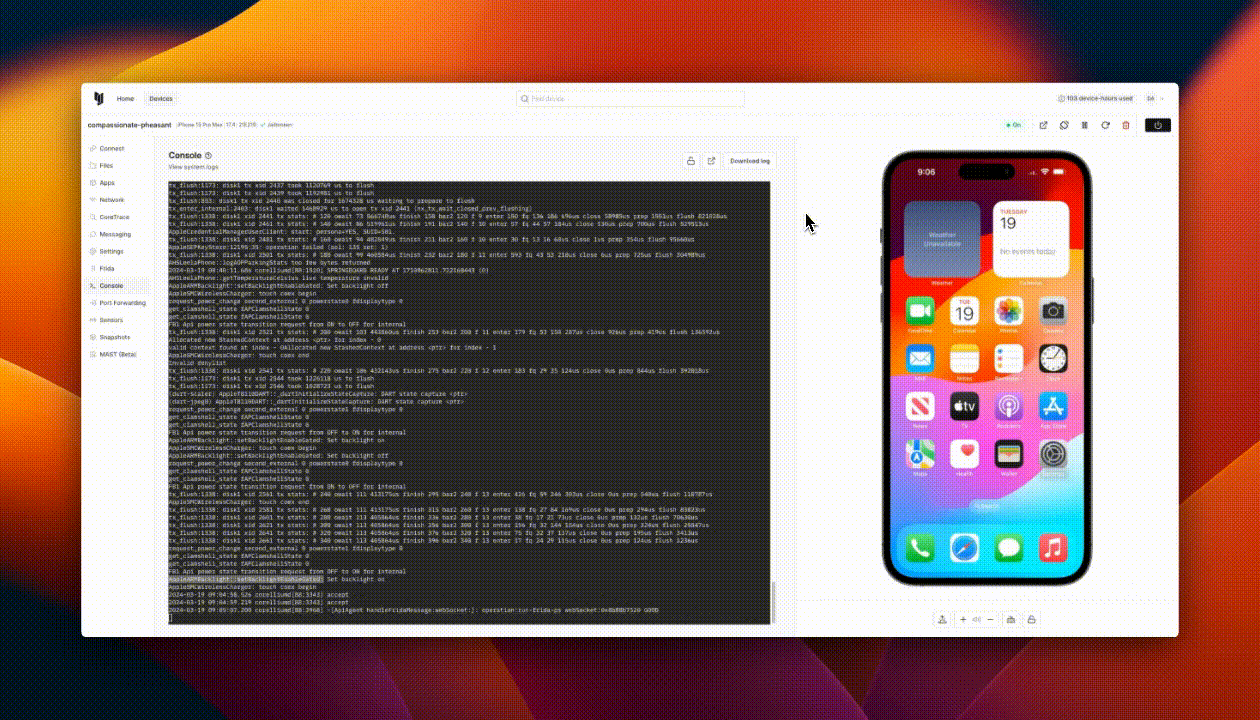Managing Your Virtual Devices
The Devices Screen
When you log in, you will land on your Devices homepage. This is where you can check the status of your devices, turn devices on or off, delete devices, and create new devices. You can always return to this page by clicking "Devices" in the top navigation bar, or the Corellium logo.
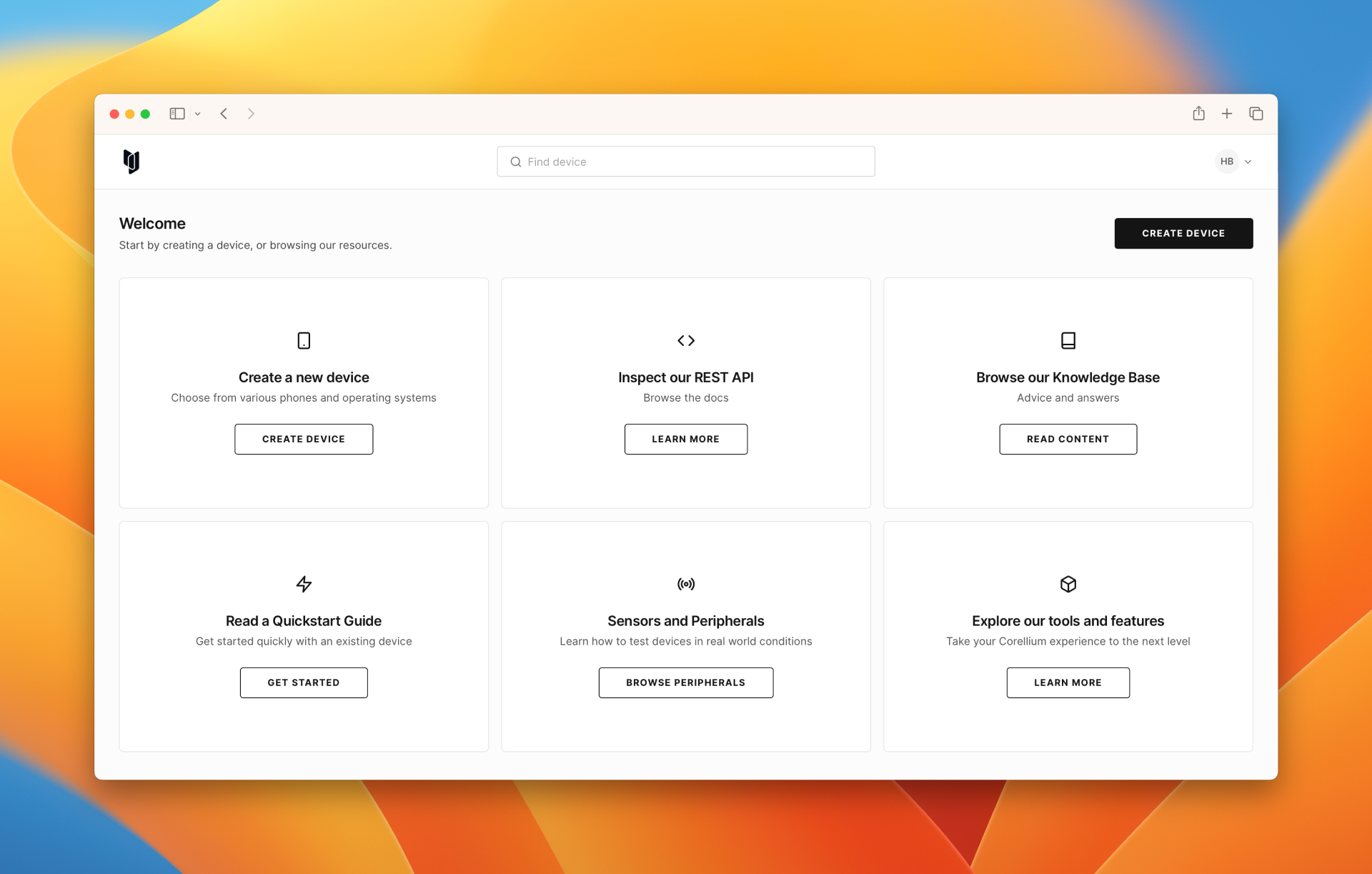
One of the most important elements on this page is the indicator showing how many unused (available) device slots you have. Since you have an unused device slot, you can create one device at this time. Go ahead and click Create Device.
Note: if you're an Enterprise Account user, you may see devices organized into multiple projects. Projects allow administrators to manage device resources. Each project is assigned a certain number of CPU cores, and different device models require a different number of CPU cores. You'll need at least two available CPU cores to create a device.
Device States
Active devices are devices in the on state. They occupy both CPU cores and storage. When you turn a device off, it becomes off. It will still occupy storage, but no longer occupy CPU cores. Monthly subscriptions provide a specified number of active device slots, and for each active device slot, you get 5 storage slots. Usage-based subscriptions are priced per hour per active device or per day per off device.
You can easily tell if your device is using device hours by looking at the device state indicator. If the device is green, it is using device hours. If it is gray, it is not using device hours.
- A green color scheme is associated with the device's state indicator when a device is considered active.
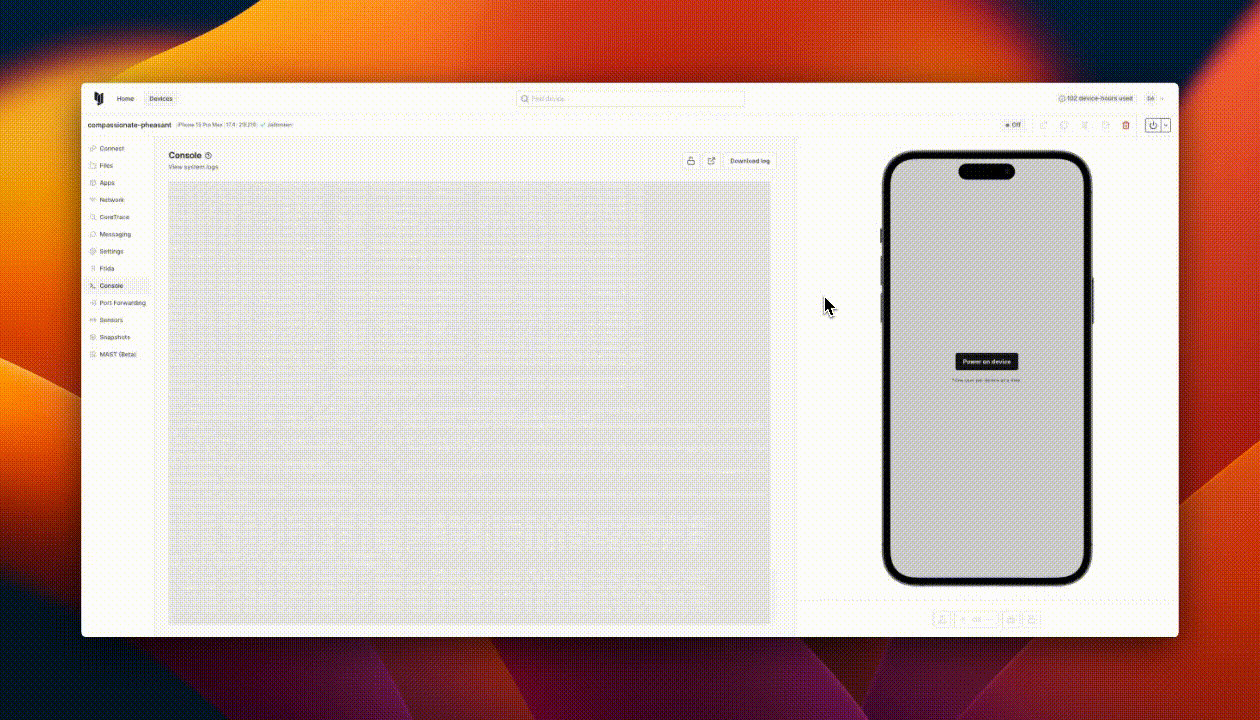
- A black color scheme is associated with the device's state indicator when a device is considered turned off.
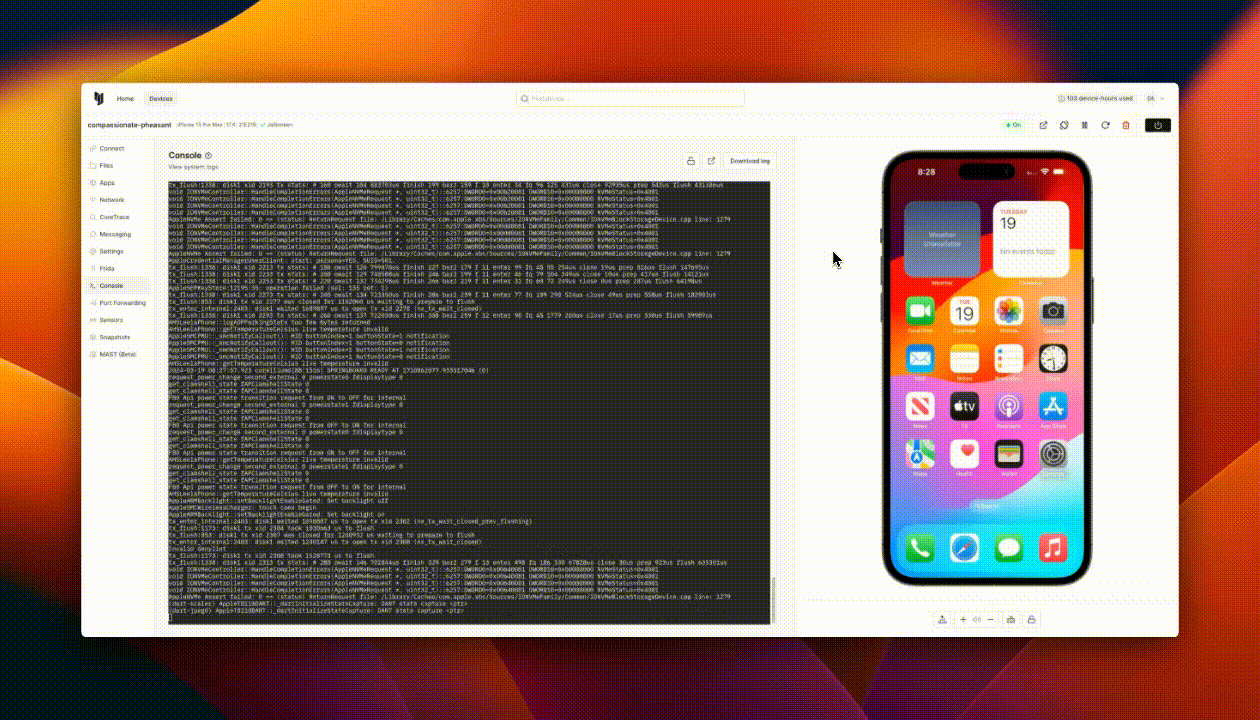
- A green color scheme is associated with the device's state indicator when pausing an active device to show that the device is active when paused.