Hardware and Power Buttons
Hardware Buttons
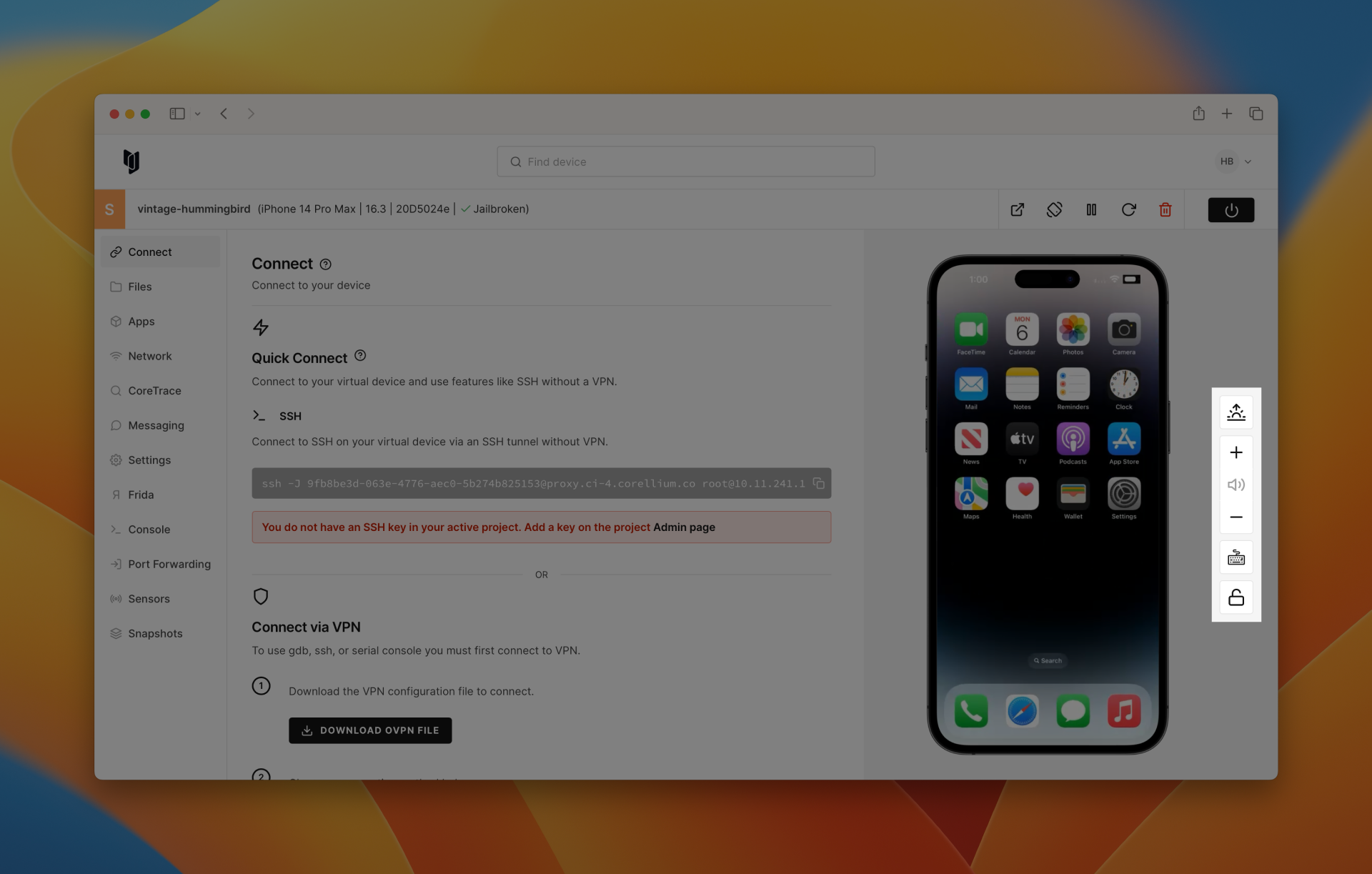
Buttons representing the physical device's hardware buttons are displayed on the left-hand side of the device. Different device types will display different buttons, depending on what is available on the real device.
For example, older iOS devices will display a Home button to represent the physical Home button, but newer devices will not display a Home button, since the "Home" functionality became gesture-based.
Some common buttons here include volume up, volume down and keyboard toggles.
Power Buttons
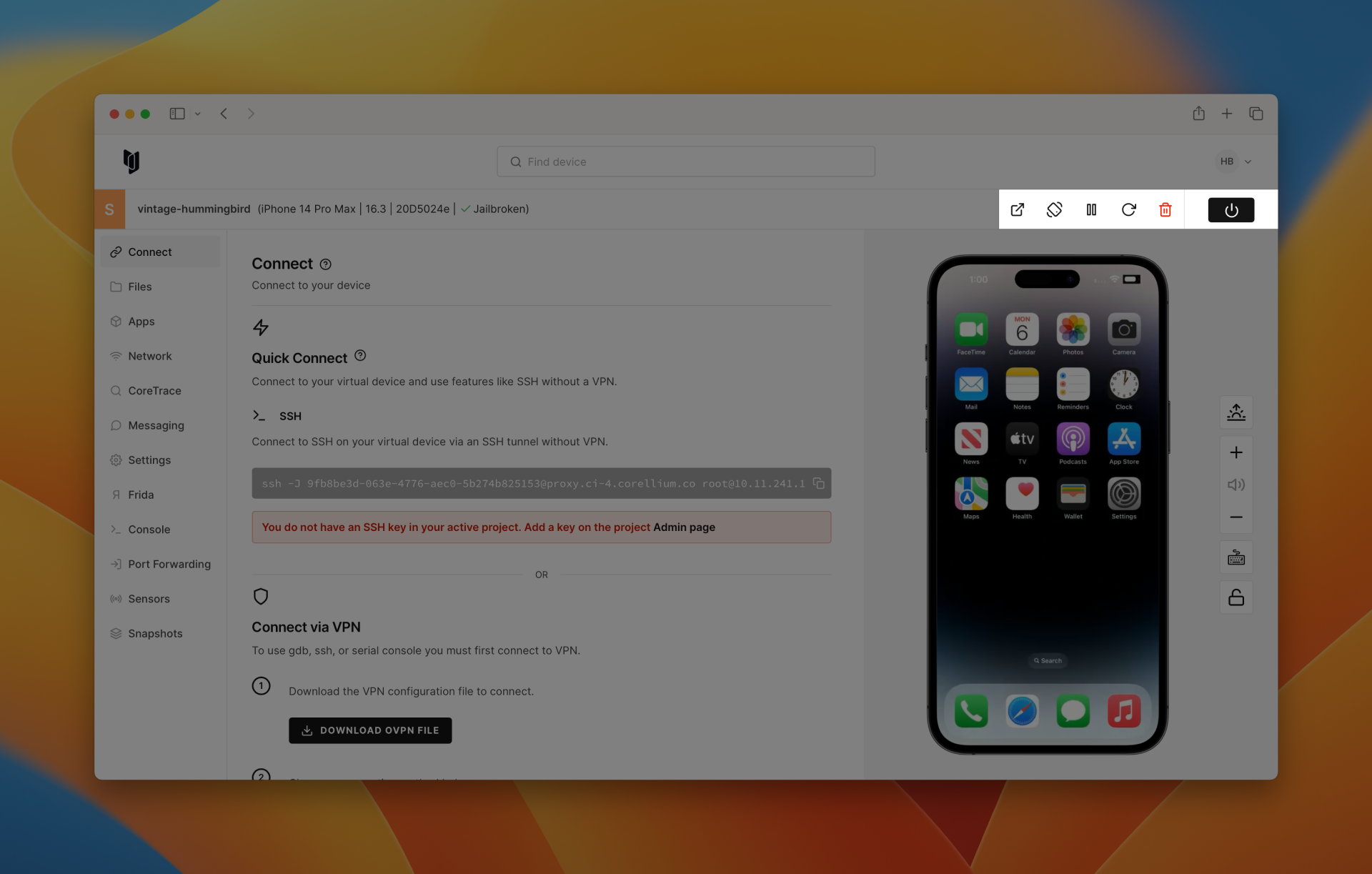
- Pause: Unlike a physical device, your virtual device can be paused. This action suspends device activity but does not shut down the device. Simply click to pause, and click again to unpause. While your device is in a paused state, you will still be billed for device hours. To avoid charges, power off the device when you are not using it.
- Restart: The restart button is akin to rebooting a physical device. It's the same as powering the device off and on again.
- Power On / Off: Powering the virtual device off is like powering off a physical device. All applications are shut down, and information about the current state of the device is not preserved. When a device is in the "Off" state, it becomes Stored, and it no longer occupies CPU cores.
Accessing the Android App Switcher
These instructions guide how to open the App Switcher on Android devices using the command line or mouse gestures.
Open the App Switcher with the Command Line
Navigate to the Console tab and enter the following command:
input keyevent KEYCODE_APP_SWITCH
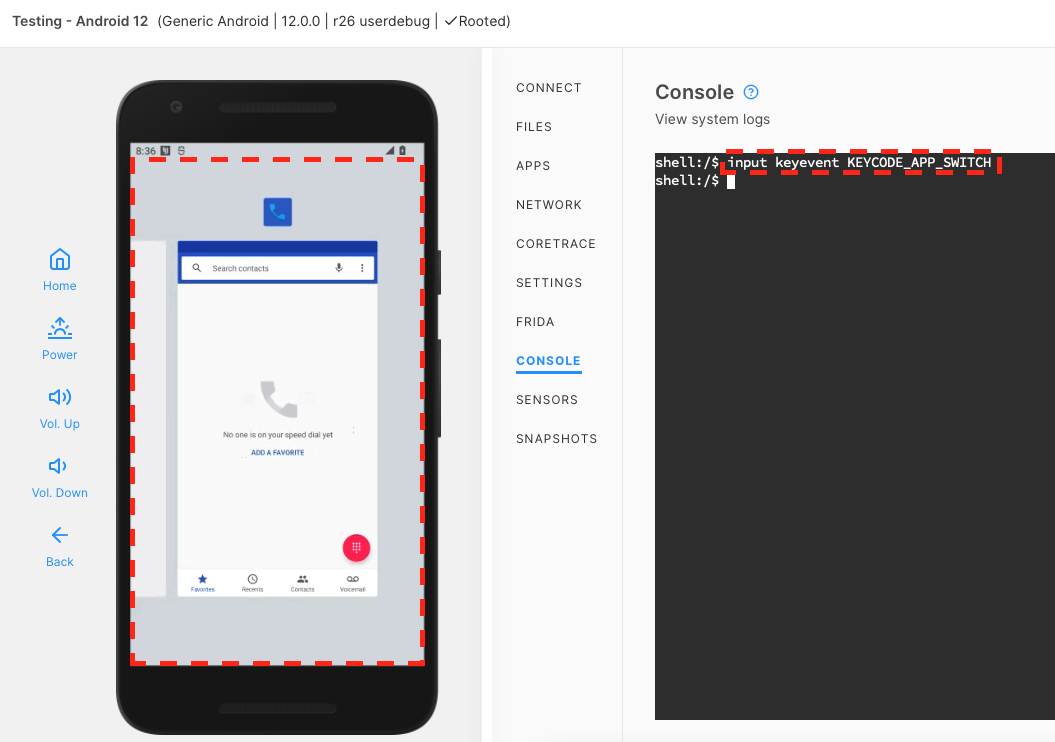
You can find more information about keyevent commands in the Android developer documentation.
Open the App Switcher with Mouse Gestures
- After your device is powered on, swipe up on the home screen then open Settings.
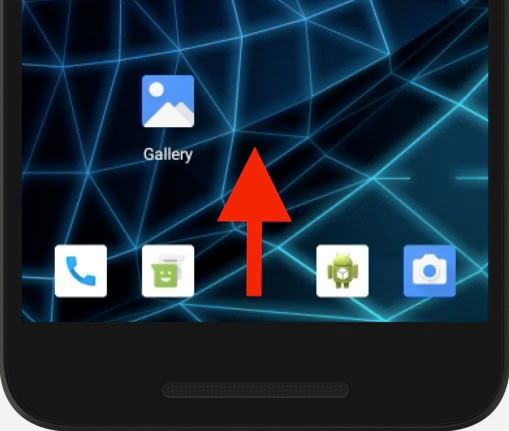
-
In the Settings app, open System > Gestures > System Navigation > Gesture Navigation
-
Change the Gesture Navigation from the default 3-button navigation.
- With Gesture navigation, swipe up from the bottom and hold to open the App Switcher.
- With 2-button navigation, swipe up from the bottom to open the App Switcher.
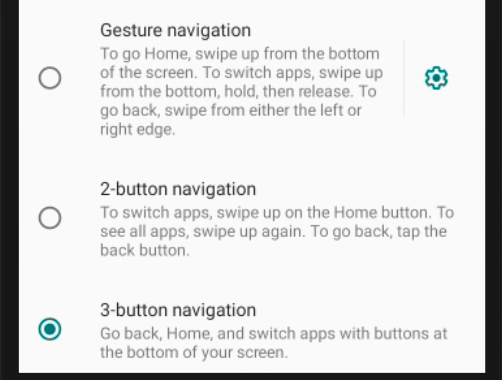
Holding Down Multiple Hardware Buttons Using the Corellium API
You can also use our API to automate pressing and holding your virtual device hardware buttons.
Please see our API example code demonstrating how to hold down multiple hardware buttons simultaneously for a set time.