Networking
Overview
Corellium servers are all connected on a single Layer 2 network. The 1GB port on the Corellium server should be connected to a switch.
On Layer 3, Corellium uses two networks: the virtual device network and the control network. Corellium can be configured in such a way that the two are on the same Layer 3 network. Configuring both networks to be the same network as the main network users are on allows users to easily access both the Corellium user interface and their virtual devices. However, Corellium requires large blocks of IP addresses, so this setup is not always practical.
Corellium uses static IP addresses and large blocks of IP space for virtual devices, so a network administrator is required to set up Corellium.
Control Network
The control network is how nodes communicate with each other and the outside world. The controller node runs a web server listening on the traditional ports of 80 and 443. This web server is the one users use to access the Corellium UI. The IP address assigned to each node must be static and fixed at the time Corellium is configured since Corellium discovers and identifies itself through these IP addresses.
Each Corellium server needs a static IP address, a netmask, and optionally a gateway. The netmask determines what Layer 3 network the server will be on. The gateway allows Corellium servers to reach external addresses. This is required if Corellium is on a different network than users or if virtual devices are required to be able to reach the Internet. Optionally, DNS servers may be specified to allow Corellium servers to access the Internet to download updates for virtual device firmware and Corellium software. All Corellium servers share the same netmask, gateway, and DNS Servers.
It is up to you to decide which IP addresses, netmasks, and gateways to assign to the servers on the network. We recommend placing Corellium on your main internal network for ease of configuration and access and configuring your DHCP server to honor a static reservation for the Corellium servers. To make things a bit easier, we’ve included the MAC Address in your Initial Networking Configuration and Passwords document.
Once you have determined which IP addresses to give the Corellium servers, you must make provisions for your users to be able to access the Corellium Controller Node.
First, users must be able to access the Corellium control network. This can be done by merely placing Corellium on the same network users use (e.g. your main internal network). If you wish to put Corellium on another network, you must configure the router on your main internal network to route packets to and from the Corellium control network to and from your main internal network.
For example, you could plug the router physically into both the Corellium control network and your main internal network. You would assign an IP address on the router on your main internal network and an IP address on the router on the Corellium control network.
Then you could enable IP forwarding on the router to transfer packets between the networks. This setup would work as long as machines on the main internal network use the router’s main internal network IP address as their gateway and you configured Gateway under Networking Information in Corellium to be the router’s Corellium control network IP address.
Second, users must be able to discover and access the Corellium Controller Node. If your organization has its internal DNS server, you could configure the DNS server to return the IP address of the Corellium Controller node when users request a certain domain name. You could also ask users to put the domain name into their /etc/hosts file or access the Corellium Controller Node by its IP address directly.
Virtual Device Network
The virtual device network is the network all the virtual devices are on. For our on-premises setups, all the virtual devices are on a single network. The simplest way to configure Corellium is to have Corellium use a DHCP you already have set up on your network to determine the IP addresses for virtual devices to use on the network. This has the drawback of having virtual devices get semi-random IP addresses that are not organized or memorable.
A more organized way to do it is to assign a specific range of static IP addresses to Corellium. As described above in Projects and Devices, virtual devices are assigned IPs from their project’s range of IPs. The projects themselves are assigned ranges based on the “Virtual Devices IP Address” setting in the configuration.
In addition to configuring the network range via the Virtual Devices IP address and Virtual Devices Netmask, a gateway can be configured to allow virtual devices to reach external addresses. If you are not putting the virtual devices on the same network as the users, the gateway will be required for users to access the virtual devices. If not and internet access for virtual devices is not required, then the gateway is not required.
Note that the gateway is not a “virtual gateway”. It is a gateway for virtual devices. The gateway is not a facility Corellium provides or configures. It is something a network administrator must provide and configure as its configuration must be specific to the network of each organization.
For similar reasons, Corellium also cannot provide DNS servers for virtual devices to use. If you are configuring the network for virtual devices to access the public Internet, you may simply use public DNS servers such as 1.1.1.1 or 8.8.8.8 for this purpose.
It is not required that the control network and virtual devices network be the same or be reachable from each other.
In static IP range mode, Corellium reserves the last IP address in the virtual device network, so it cannot be used as the IP address of the gateway for virtual devices.
It is up to you to decide which range of IP addresses you give to the projects. You can pick any range that does not conflict with your existing networks. However, you must make sure the range is large enough to accommodate all the projects you wish to create now and in the future. You must also make provisions for your users to access this network.
It is possible to place the Corellium virtual device network on the same network users use (e.g. your main internal network). This way, users could access the virtual device network, but you might be constrained on how large of a range you can assign Corellium.
If you wish to put the Corellium virtual devices on another network, you must configure the router on your main internal network to route packets to and from the Corellium virtual device network to and from your main internal network. For example, you could plug the router physically into both the Corellium virtual device network and your main internal network. You would assign an IP address on the router on your main internal network and an IP address on the router on the Corellium virtual device network.
Then you could enable IP forwarding on the router to transfer packets between the networks. This setup would work as long as machines on the main internal network use the router’s main internal network IP address as their gateway and your configured Virtual Devices Gateway under Virtual Device Static Networking Information in Corellium to be the router’s Corellium virtual device network IP address. Again, Corellium does not provide the router/gateway required to connect the virtual device network to your main network in static IP mode, nor can Corellium configure it for you.
We recommend assigning a /16 subnet for all of Corellium’s virtual devices and configuring your router to route packets between that network and your main network. For example, if you set the IP address for Corellium’s virtual devices to 10.11.2.0 with a netmask of 255.255.0.0, the first project will occupy the range 10.11.2.0 to 10.11.3.255. You could then assign your router the IP address 10.11.0.1 and place the Corellium control network within the range 10.11.0.2 to 10.11.1.255.
If you will have multiple installations of Corellium, they may not share the same virtual device IP range. In this case, each installation of Corellium must have its own range (though they may be on the same network).
Networking Mode Options for SA Clusters
The Virtual Device Networking Mode can be found when creating a new project. Existing projects' networking modes can be found within the project settings under the Projects tab.
Any Domain Administrator can configure networking options by going to the Configuration and Setup Page.
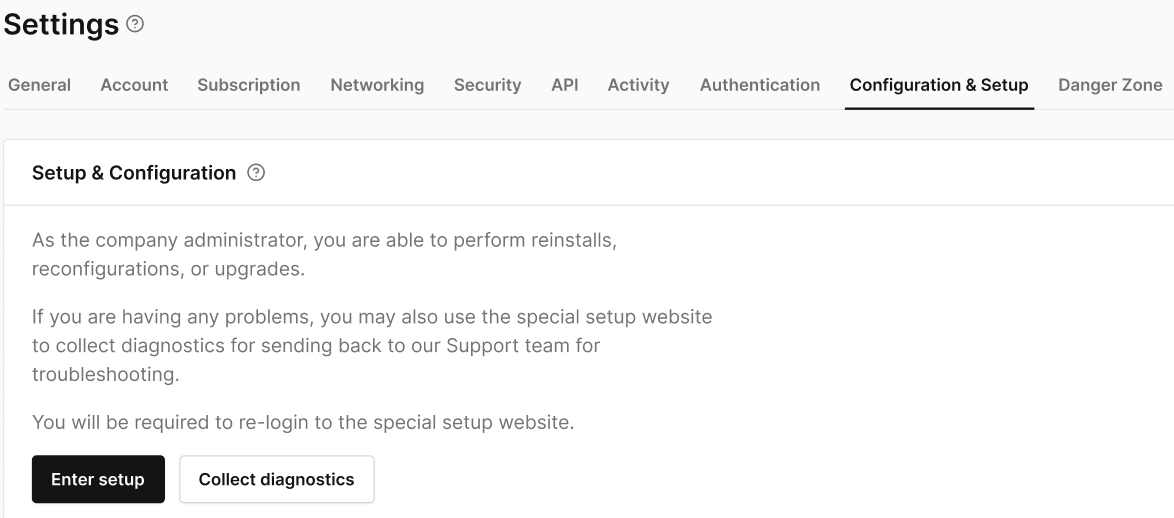
And entering the setup mode, the Virtual Device Networking Mode field will be displayed as a set of three buttons where you can select the desired networking mode.
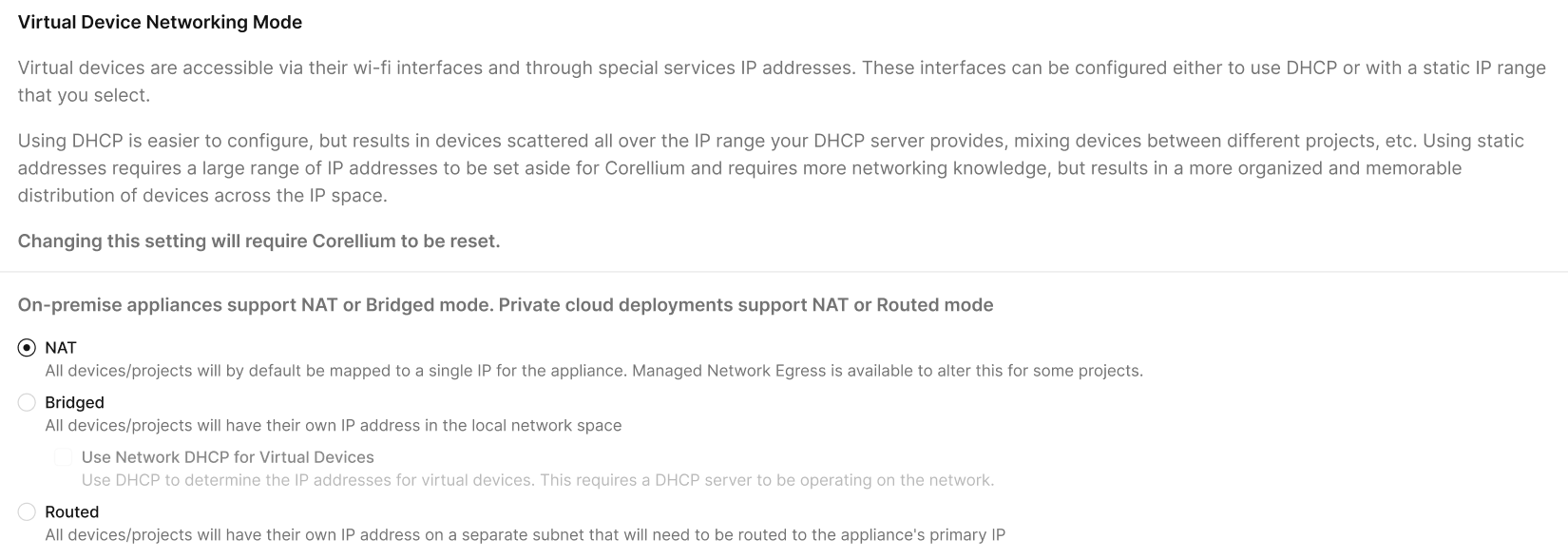
- NAT - Use case: Safe internet access without exposing VMs directly to the LAN.
- VMs do not get their own LAN IP (they sit on a private subnet).
- VMs can reach the internet via host NAT.
- LAN devices cannot directly reach the VM (unless port-forwarding is configured).
- Bridged - Use case: Makes VMs behave like physical machines on the LAN (ideal for labs, device testing, discovery protocols).
note
Not available on AWS-hosted environments.
- VMs get their own LAN IP address, typically assigned from the LAN DHCP server.
- VMs can reach the internet, and LAN devices can reach the VMs directly.
- Routed - Use case: Isolated testing and sandboxing, where you don’t want VMs communicating outside the host.
- VMs get their own private subnet only accessible by the host.
- No internet access unless routes are manually added.
- Only host to VM communication works.