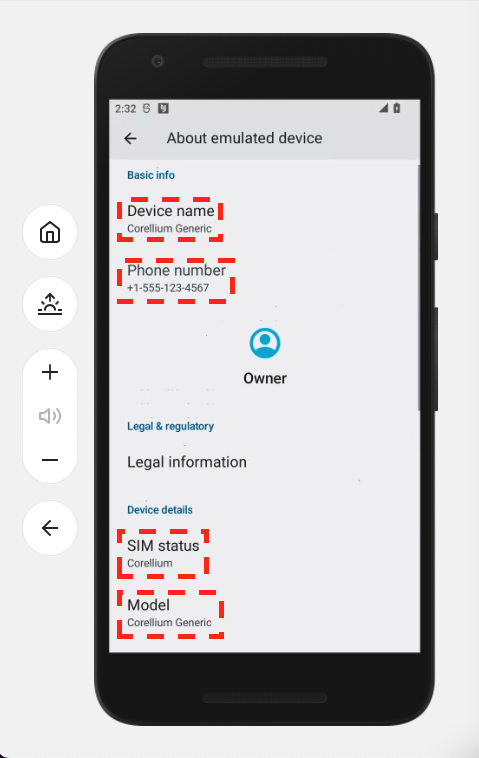Distinguishing a Virtualized Device from a Physical Device
Our customers sometimes ask about how their scripts and apps can determine if they're running on a Corellium device.
In this article, we discuss a few methods depending on your device type.
Checking an iOS Device from Its Command Line
All virtualized iOS devices start with CORELLIUM, for example, CORELLIUM-I13PM.
You can check the device serial number in the iOS console using the code ioreg -w0 -l | grep IOPlatformSerialNumber.
The response will look similar to "IOPlatformSerialNumber" = "CORELLIUM-I13PM" on virtualized iOS devices.
Checking an iOS Device from Its Display
- Open the Settings app and navigate to General then About.
- Notice that the virtual devices' serial number includes "CORELLIUM".
Checking an iOS Device from a macOS Command Line
You can also identify virtualized devices using a connected macOS computer with the following steps:
- Go to the Connect tab and set up the VPN connection. We recommend the OpenVPN client Viscosity for macOS.
- Download the USBFlux dmg from the Connect tab, install the app, then start the service.
- Install the iMobileDevice library with
brew install libimobiledevice. - Check the connected device's serial number using
ideviceinfo | grep ^SerialNumber. - You will see responses like SerialNumber: CORELLLLIUM-I13PM in the terminal.
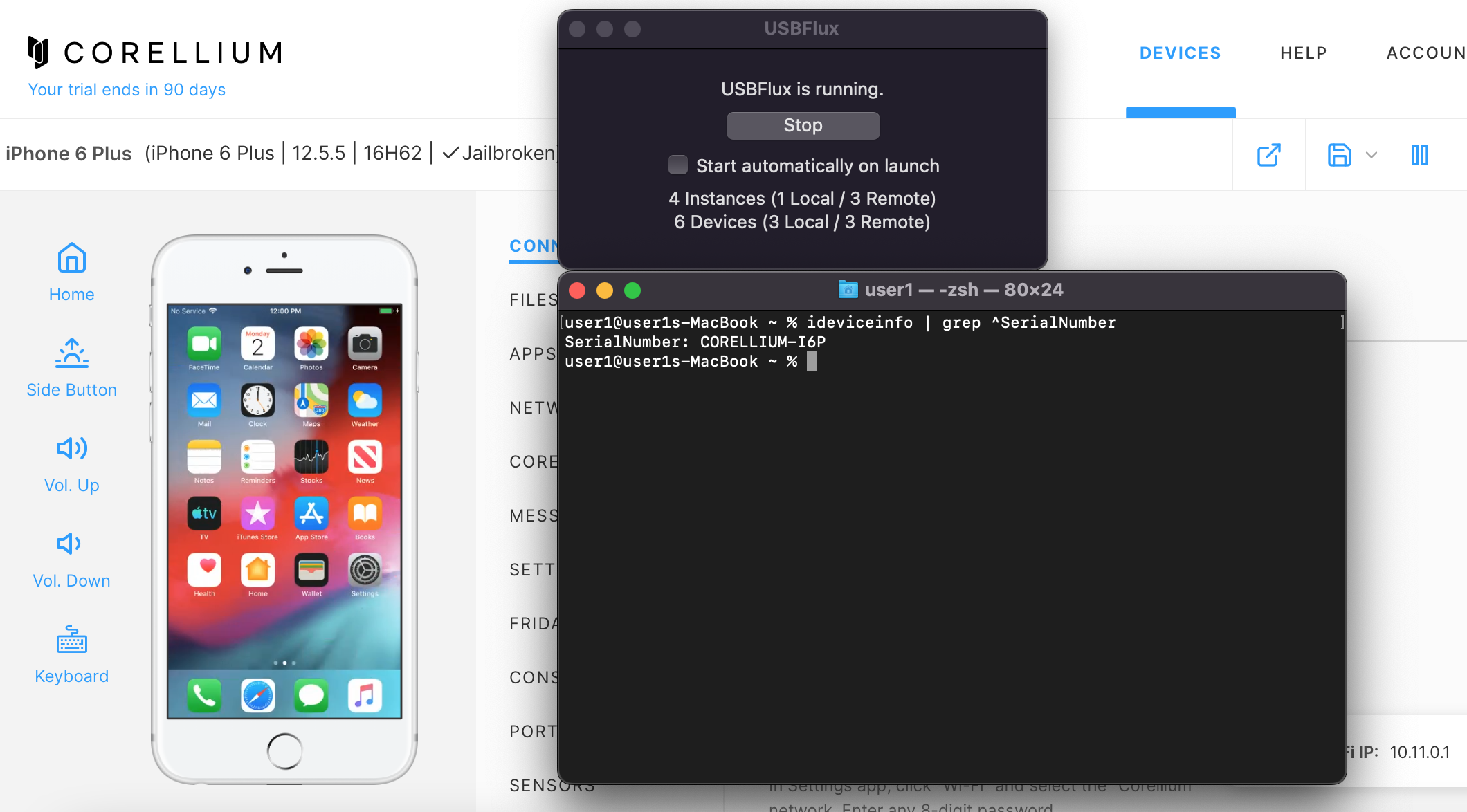
Checking from an Android Device Command Line
There are at least three methods to distinguish Corellium devices using the command line.
Android Method 1
You can determine the Android device manufacturer in the Android console using getprop ro.product.manufacturer. The response will be Corellium on virtualized Android devices.
Android Method 2
A second method for Android is to search the list of installed packages for the corellliumdhelper package.
The command pm list packages | grep corellium should return package:com.corellium.corelliumdhelper on virtualized
devices.
Android Method 3
A third method is to search for prop files matching the appropriate model name.
Running this command:
find . -name '*.prop' 2>/dev/null -exec grep -HIn 'Corellium Generic' '{}' ';'
will include the following response in the output:
./system/product/etc/build.prop:8:ro.product.product.model=Corellium Generic
./system/system_ext/etc/build.prop:8:ro.product.system_ext.model=Corellium Generic
./vendor/vendor_dlkm/etc/build.prop:8:ro.product.vendor_dlkm.model=Corellium Generic
./vendor/odm_dlkm/etc/build.prop:8:ro.product.odm_dlkm.model=Corellium Generic
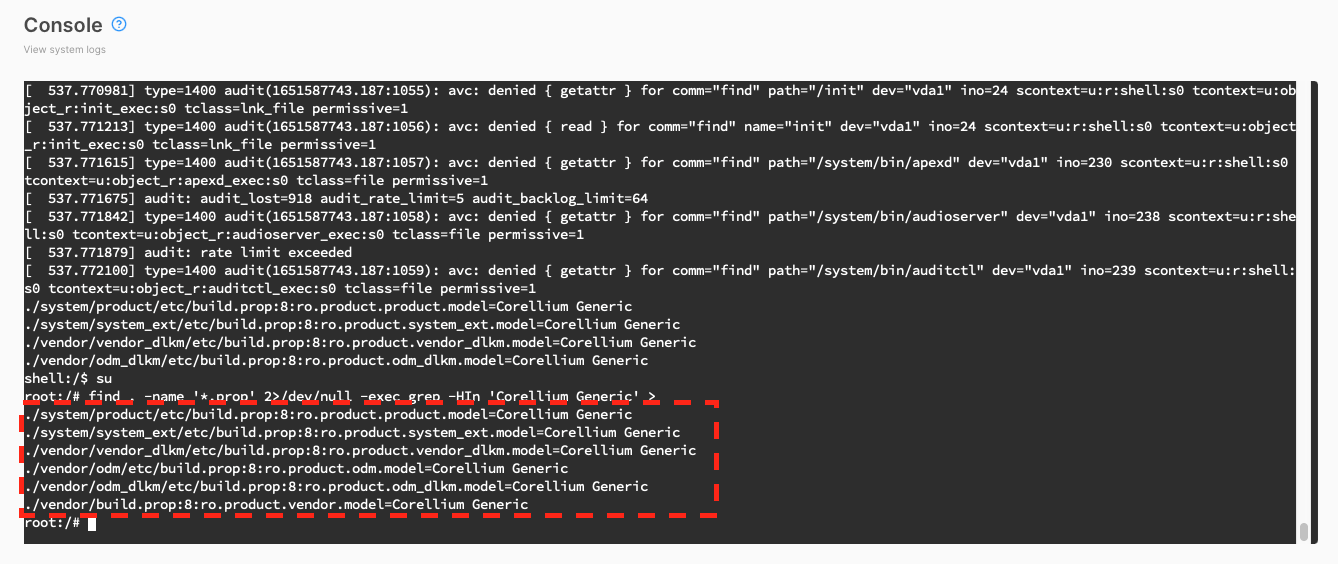
Alternatively, switching first to the superuser with su then running the command will return six prop files instead of four:
./system/product/etc/build.prop:8:ro.product.product.model=Corellium Generic
./system/system_ext/etc/build.prop:8:ro.product.system_ext.model=Corellium Generic
./vendor/vendor_dlkm/etc/build.prop:8:ro.product.vendor_dlkm.model=Corellium Generic
./vendor/odm/etc/build.prop:8:ro.product.odm.model=Corellium Generic
./vendor/odm_dlkm/etc/build.prop:8:ro.product.odm_dlkm.model=Corellium Generic
./vendor/build.prop:8:ro.product.vendor.model=Corellium Generic
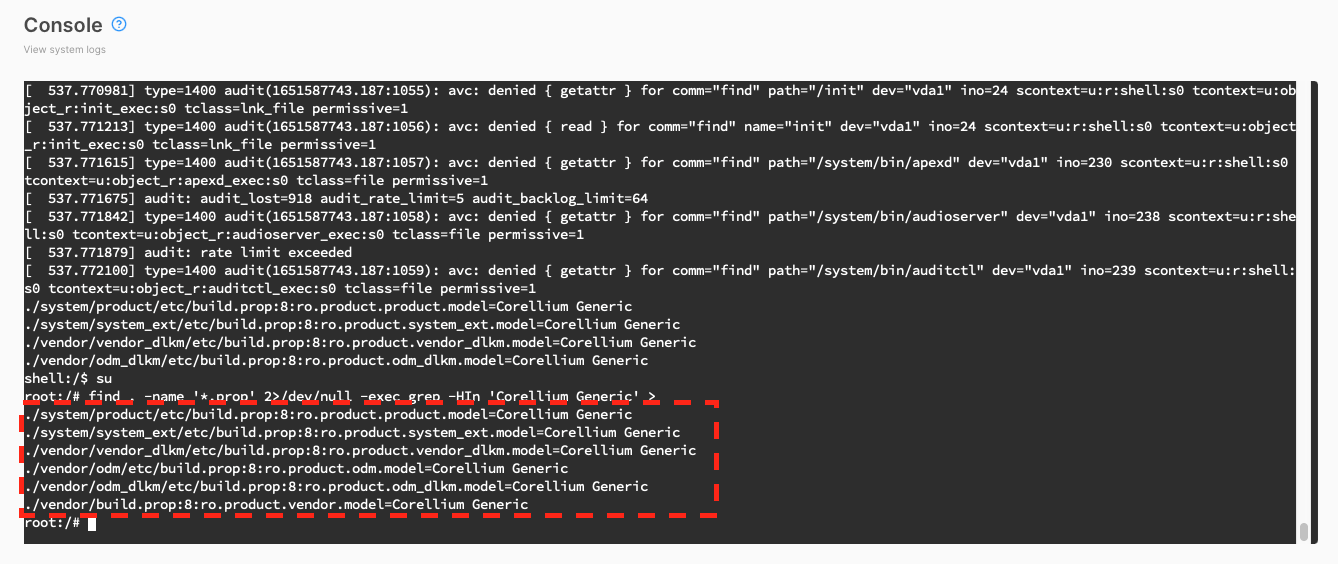
Checking an Android Device from Its Display
Follow these steps to determine visually if Corellium is virtualizing an Android device:
- Load an Android device to its home screen. We are using a Generic Android device running firmware version 12.0.0 for this example.
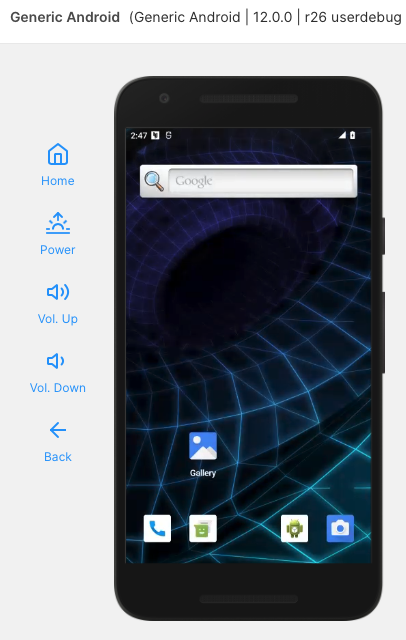
- Swipe up from the bottom of the screen to open the list of apps.
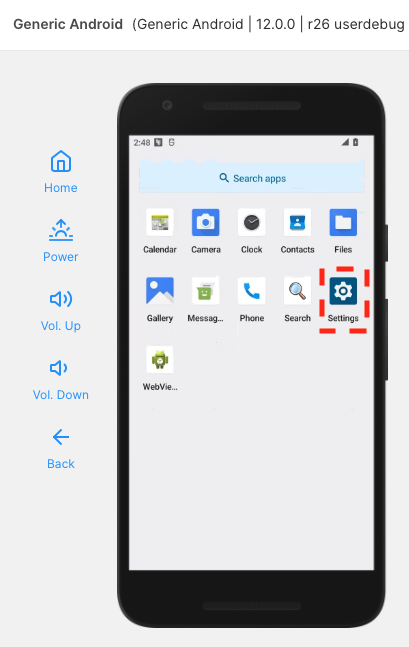
- Open the Settings app.
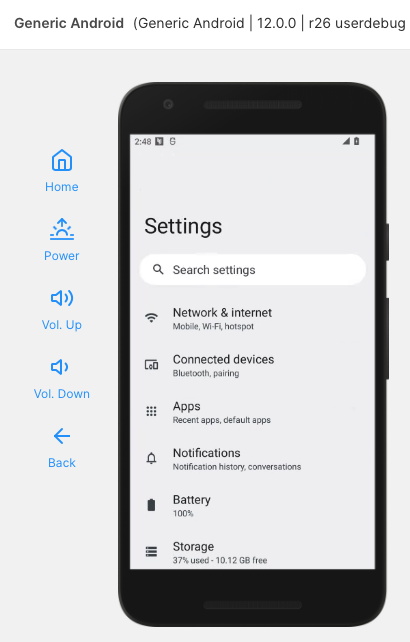
- Scroll down to the bottom of the Settings menu and the "About emulated device" section.
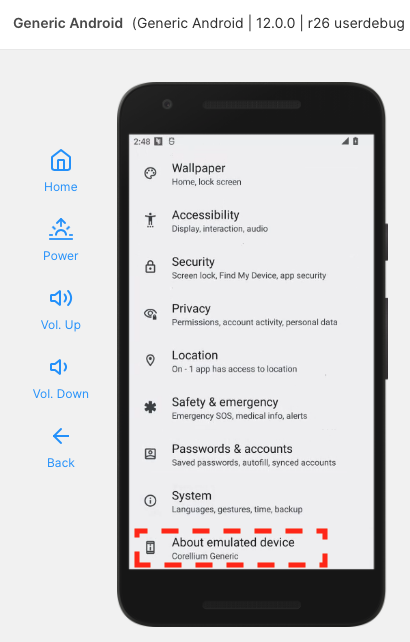
- Scroll down to see that the Device name is "Corellium Generic," the phone number is "+1-555-123-4567," the SIM status is "Corellium," and the Model is "Corellium Generic."