Why can't I connect to the display?
For an optimal experience, please ensure you are using a supported browser. Additionally, certain enterprise network firewall settings can prevent the display from connecting properly, resulting in a black or grey screen.
Troubleshooting the WebRTC Connection
If you see a message saying "we cannot establish a webrtc stream," there is likely an issue with the STUN/TURN connections.
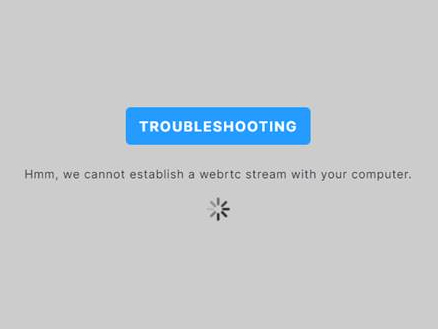
Follow these steps to troubleshoot:
- Make sure the error reproduces across multiple supported browsers. (If the error is only occurring on certain browsers, try restoring the browser's default settings.)
- Open Chrome with all other tabs closed and navigate to the built-in WebRTC analysis tool
chrome://webrtc-internals.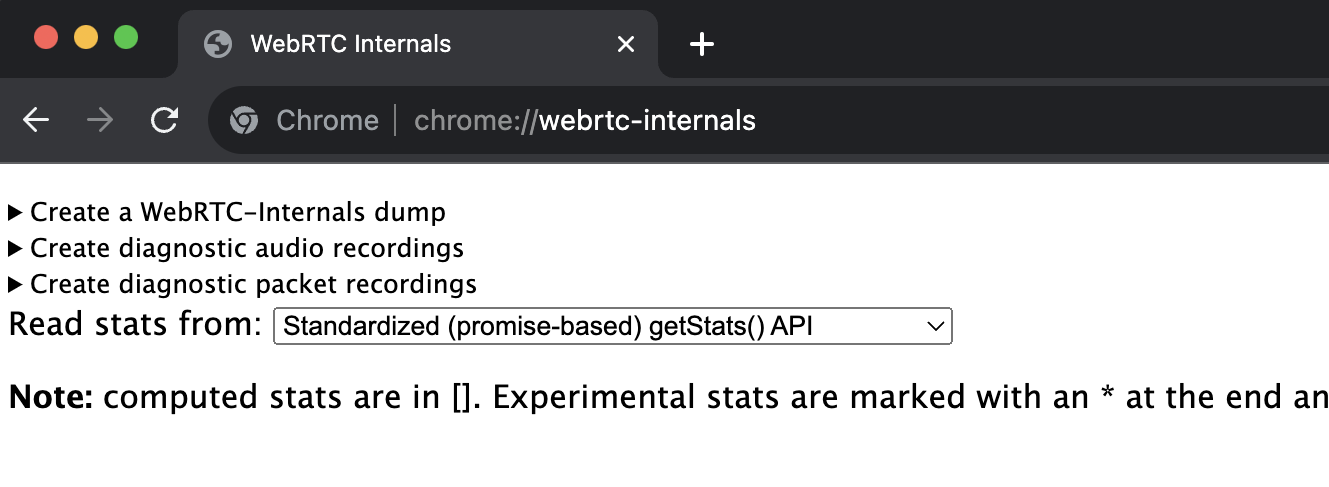
- On a new tab, log in to Corellium and open a device that is turned on.
- After opening your device, you should see the WebRTC-Internals tab fill up with information.
- Inspect the WebRTC-Internals results. If you notice any errors being reported on this page, please expand those events and investigate.
- Save the results as a JSON file by clicking Create a WebRTC-Internals dump at the top-left then clicking the Download button. You can share this file with your IT department or with Corellium support for further troubleshooting.
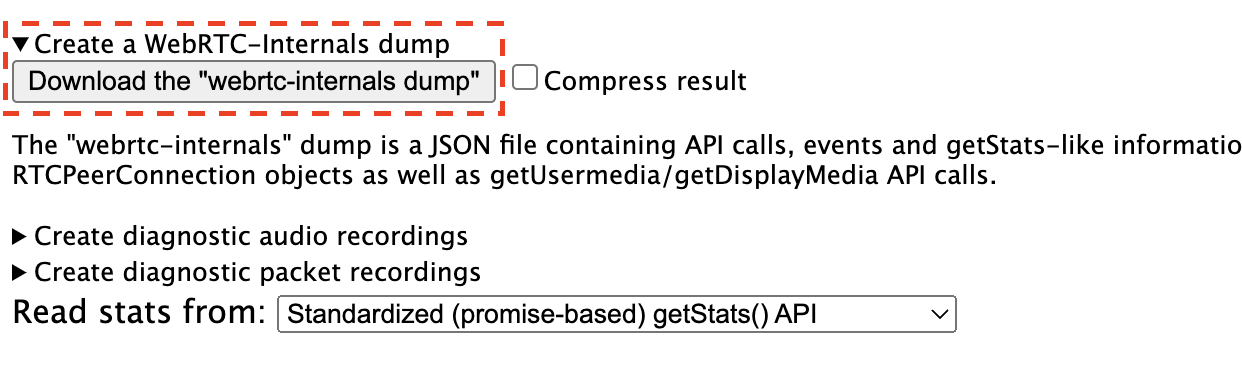
In most cases, a firewall setting will block a particular port or range of ports that are required for our display server. Your network administrator may be able to assist in troubleshooting these network settings.
Additional Cloud Troubleshooting
This section is intended for customers using Corellium's Cloud SaaS solution.
Please check if your network firewall or proxy is blocking stun.corellium.com. TURN does not require any ports other than 80 and 443; however, certain types of network proxies can interfere with TURN.
If your firewall and/or proxy is blocking stun.corellium.com, you might see an Error 701.
STUN binding request timed out.
url: turns:stun.corellium.com, TURN allocate request timed out.
TURN host lookup received error.
Additional On-Site Troubleshooting
This section is intended for customers using an On-Site Corellium appliance.
Please confirm that the following ports are not blocked between the browser and the Corellium server:
- 22
- 443
- 8086
- 8088
- 27820
- 27821
Check the configuration
Your configuration is stored under /etc/turnserver.conf. Make note of your:
realm, such as stun.corellium.abcdefg.comincoming-port, which defaults to 27820alternate-port, which defaults to 27821
Check the logs
Check the system logs for errors.
journalctl -u turnserver -S "1 hour ago"
You may see a response showing the realm, the local IP/port, and the remote IP/port:
May 3 21:48:24 abcdefg-1 turnserver: 365: session 000000000000000000: closed (2nd stage), user <webrtc:0000000000> realm <stun.corellium.abcdefg.com> origin <>, local 10.0.0.0:27820, remote 10.0.0.0:53046, reason: TCP connection closed by client (callback)