Files
Navigate and Inspect the Filesystem
Corellium gives you full control over the device filesystem, allowing you to navigate, search, upload, download, delete, and modify files with ease.
The file system is displayed in a standard hierarchical view that reflects the structure on the device. File and folder entries include essential information such as name, size, and permissions, providing a streamlined view for inspecting and managing the virtual device.

Modify file permissions
Modifying a file enables you to change the file or folder name, GID, UID, and Protection level. If the pen icon with a slash through it is displayed instead of the Upload button, you are in a read-only directory (not permitted to be modified).
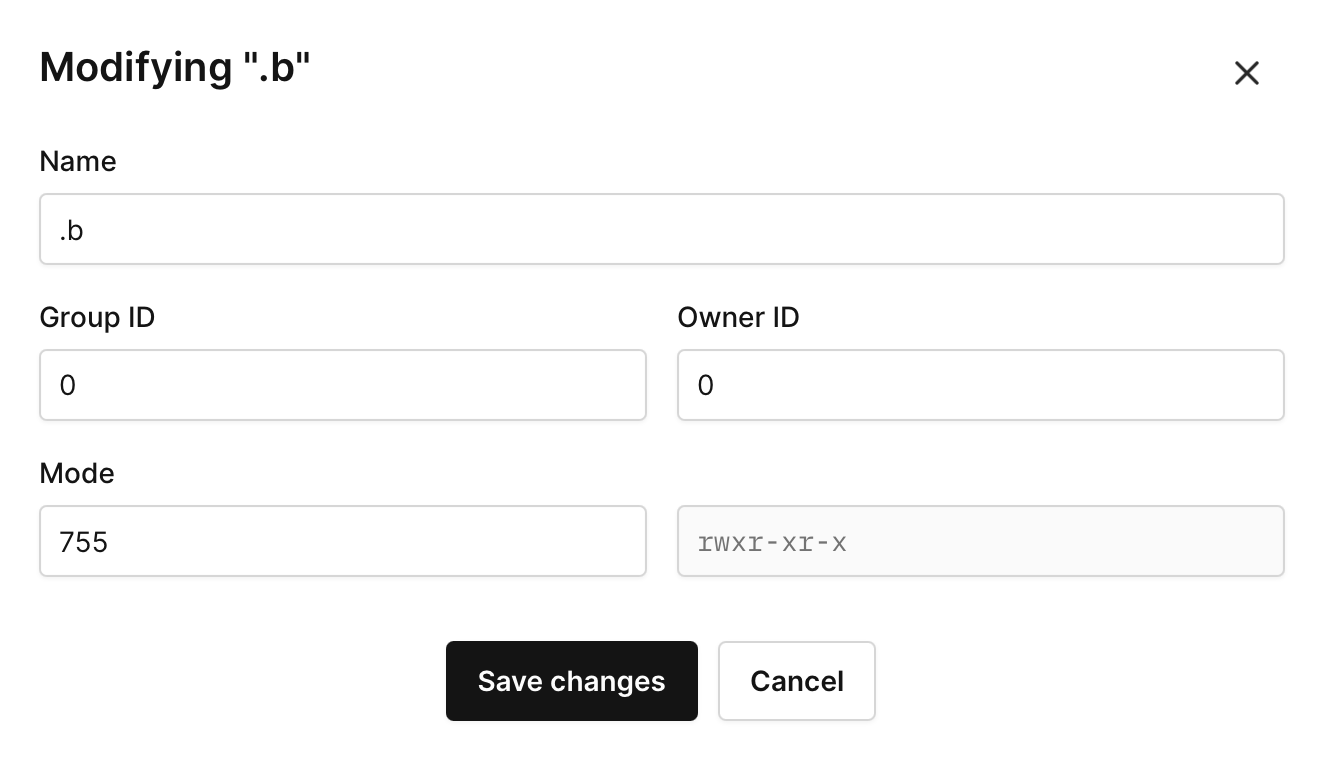
Use the "Paste Path" Field
At the top of the Files browser, you’ll find a Paste Path field.
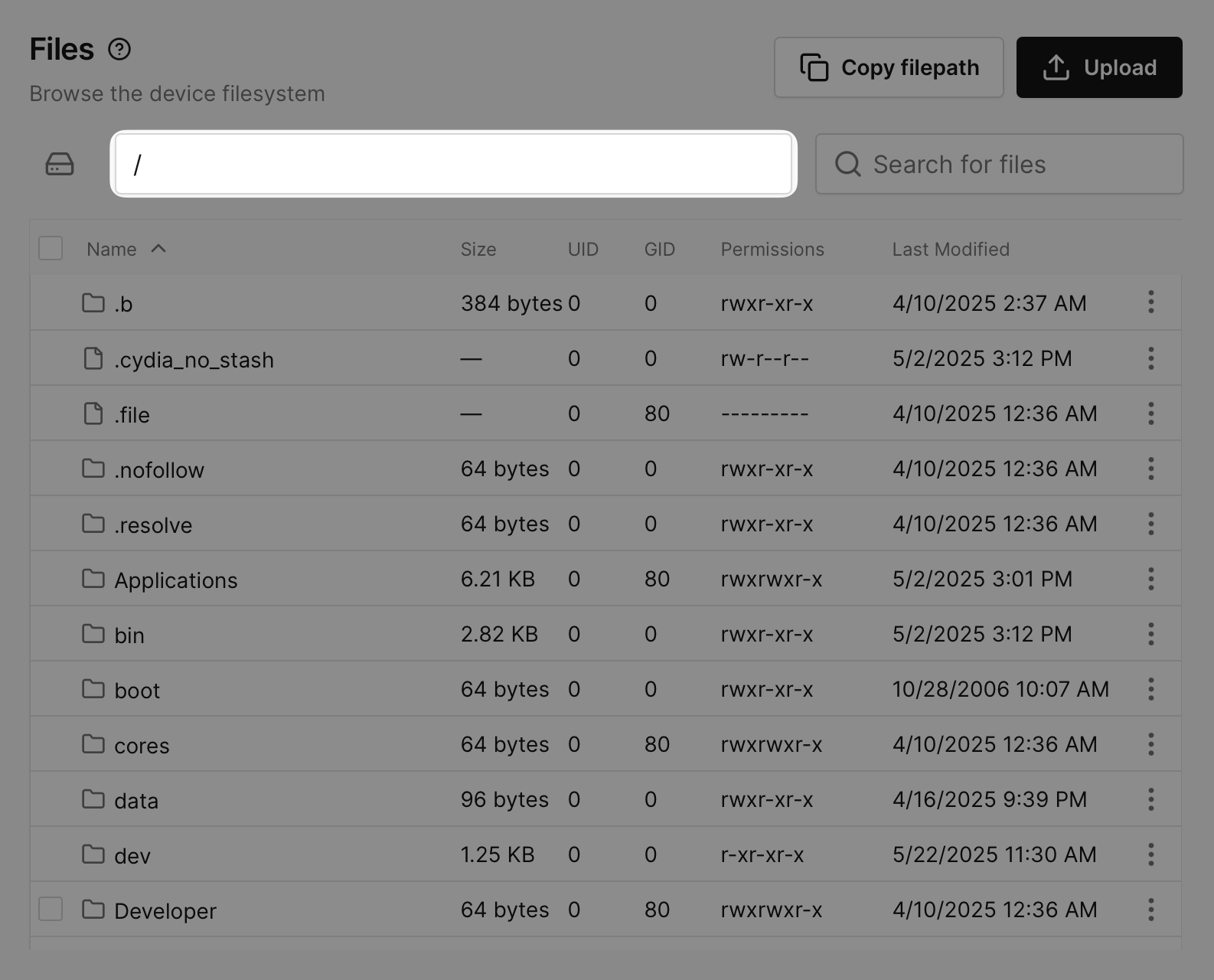
This allows you to:
- Paste a file or directory path directly into the field.
- Automatically navigate the Files browser to the specified location.
Once navigated, you can:
- View the file (if applicable).
- Download the file.
Benefits of Paste Path
- Faster Navigation – Quickly jump to specific files or directories without manually browsing the file system.
- Improved Efficiency – Streamline your workflow and eliminate tedious navigation steps.
- Enhanced Debugging – Easily access logs and other critical files needed for testing and analysis.
How to Use
- Copy the desired file or directory path from your virtual device or another source.
- Paste it into the Paste Path field at the top of the Files tool.
- The Files browser will automatically navigate to the specified location.
- View or download the file as needed.