Install GApps to Access Google Play Store
OpenGApps, MindTheGapps, and NikGapps are third-party open-source projects which automate the collection and generation of Google Play Services applications (including the Play Store) to install on devices under your control. More information about each project can be found online:
As part of Corellium's Android devices, we have included a streamlined way to download and install GApps files onto your device.
-
OpenGApps is available in the web interface for quick installation on Android 7 through Android 12.
-
MindTheGapps is available in the web interface for quick installation on Android 13 and Android 16 (rooted devices only).
Guides for advanced installation of OpenGApps, MindTheGapps, and NikGapps are included below.
Quick Installation of OpenGApps (Android 7-12) or MindTheGapps (Android 13-16)
The button to install the package is located on the Apps tab, shown below. For this button to be enabled, the device must be powered on and not paused.
-
Click Apps, then click INSTALL under OpenGApps/Gapps.
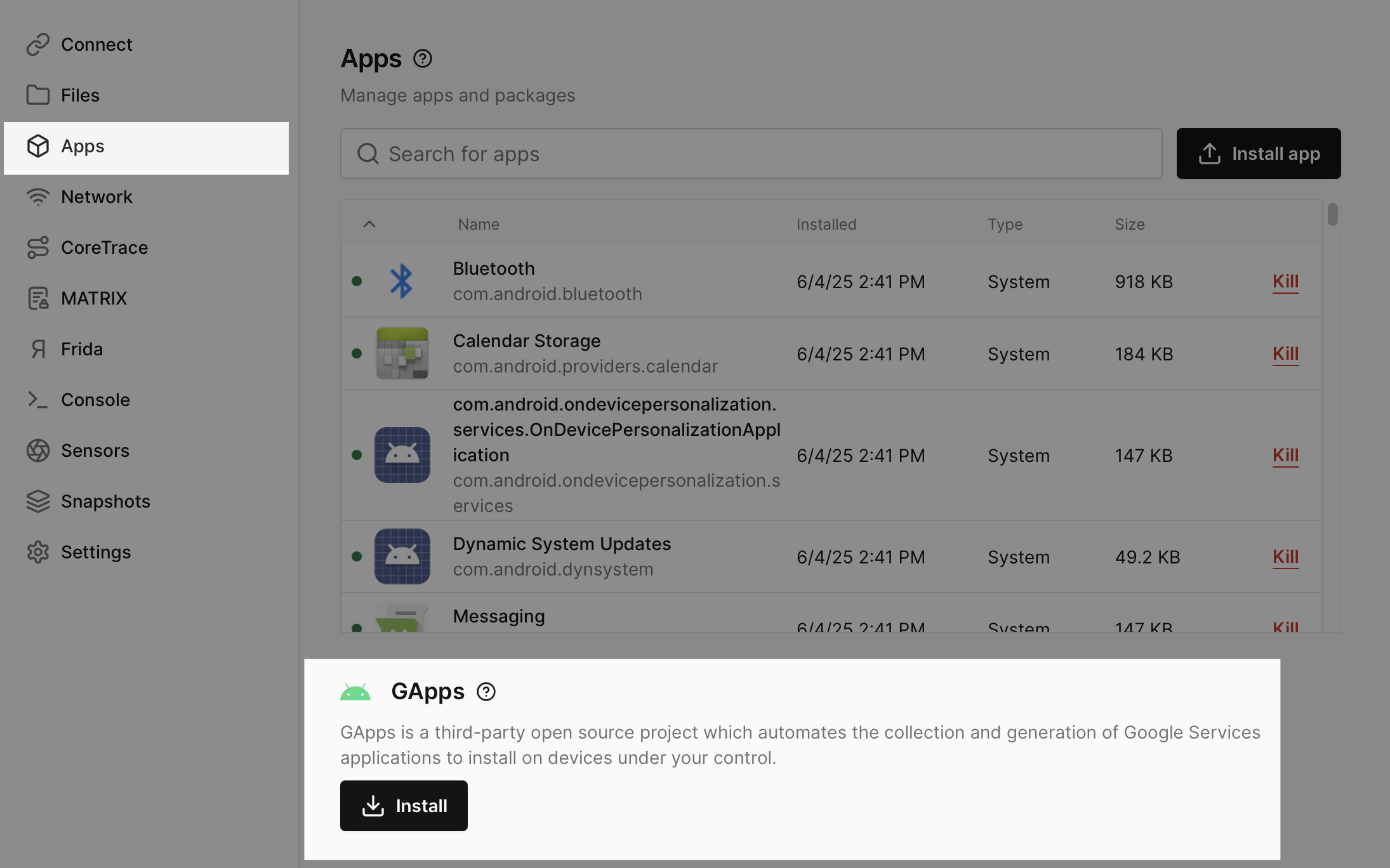
-
ACCEPT the Terms and Conditions.
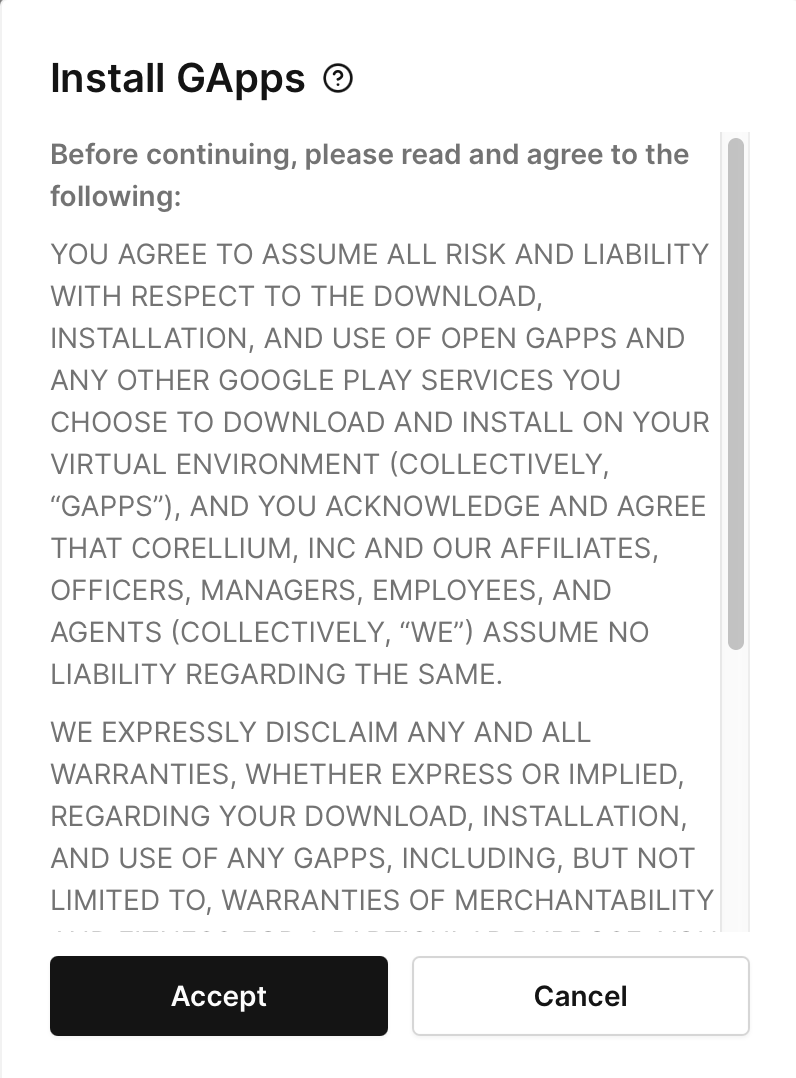
-
The installation will take a few minutes. Once the installation is complete, the device will reboot and the button will indicate that the package is installed. You will be able to interact with Google Play Services, sign in to the Play Store, and install applications directly from the Play Store.
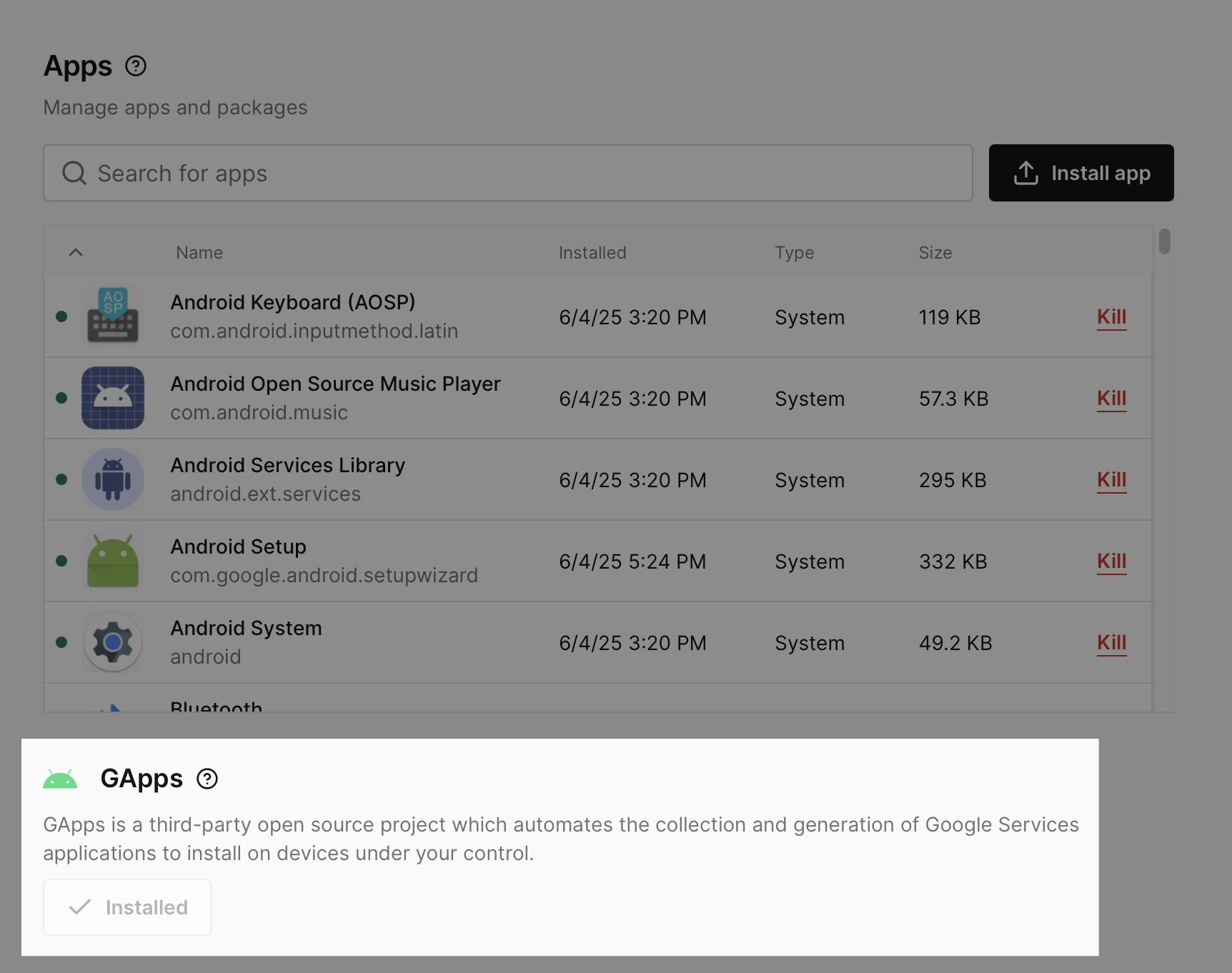
Advanced Installation of OpenGApps/MindTheGapps
If you would like to install something other than the default package which is installed via quick install, you may utilize the underlying utilities for flashing the archives. The default package for OpenGApps is the pico variant, and the default package for MindTheGapps is the February 25, 2024 release.
If you flash something that is not compatible with the Android version of the device or contains untested buggy scripting, you may render the device unbootable. We recommend that you create a snapshot before running flash-update.sh.
We'll demonstrate installing MindTheGapps on an Android 15 device, but the same steps apply to other Android versions—ensure you use the correct spoofed build fingerprint for your device. For all available spoofed build fingerprints, see here.
Advanced Installation of OpenGApps and MindTheGapps is only possible on "Rooted" Android devices.
-
Go to MindTheGapps and locate the
arm64Android 15 MindtheGapps package. We'll be using this one. If you're interested in a different Android version, please ensure you are downloading the correctarm64variant for the respective Android version. -
Push the archive you want to flash, utilizing
adbor the file browser tab, to the Android device at/data/local/tmp/. -
Get a shell through either
adbor the console tab, and runsuto to become the root user. -
Rename the zip archive to
mindthegapps.zipbefore runningflash-update.sh. -
Run the
flash-update.shscript with the target archive and device build fingerprint as command line arguments./system/bin/flash-update.sh /data/local/tmp/mindthegapps.zip google/bluejay/bluejay:15/AP3A.241005.015/12366759:user/release-keys -
Type
rebootinto the device shell then hitenterto initiate the soft reboot. Once device comes back up, you should see the Google Play Store app installed.
If this does not work, you may reference the boilerplate /system/bin/flash-update.sh file for what is being replaced, remounted, and run - which may need to be tweaked for the archive you’re attempting to flash.
Available Spoofed Android Fingerprints
The available spoofed Android build fingerprints to use when flashing Gapps packages:
| Android Version | Spoofed Build Fingerprint |
|---|---|
| 7.1.2 | google/sailfish/sailfish:7.1.2/NJH47F/4146041:user/release-keys |
| 8.1.0 | google/sailfish/sailfish:8.1.0/OPM4.171019.021.P1/4820305:user/release-keys__2018-07-05 |
| 9.0.0 | google/sailfish/sailfish:9/PQ3A.190801.002/5670241:user/release-keys__2019-08-01 |
| 10.0.0 | google/flame/flame:10/QQ3A.200805.001/6578210:user/release-keys__2020-08-05 |
| 11.0.0 | google/flame/flame:11/RP1A.200720.009/6720564:user/release-keys__2020-09-05 |
| 12.0.0 | google/flame/flame:12/SP1A.210812.015/7679548:user/release-keys__2021-10-05 |
| 13.0.0 | google/redfin/redfin:13/TQ3A.230901.001.C2/10753682:user/release-keys |
| 14.0.0 | google/redfin/redfin:14/UP1A.231005.007/10754064:user/release-keys |
| 15.0.0 | google/bluejay/bluejay:15/AP3A.241005.015/12366759:user/release-keys |
| 16.0.0 | google/bluejay/bluejay:16/BP2A.250605.031.A3/13028340:user/release-keys |
Installation of NikGapps
If you flash something that is not compatible with the Android version of the device or contains untested buggy scripting, you may render the device unbootable. We recommend that you create a snapshot before running flash-update.sh.
NikGapps require some additional package modifications before it can be successfully installed on a Corellium Android device.
Once you've downloaded the NikGapps package that you want to install, rename the file to nikgapps.zip. Then extract, modify, and update certain scripts:
Installation of NikGapps is only possible on "Rooted" Android devices.
As example, we'll be installing this NikGapps package on an Android 15 device. The same steps apply to other Android versions—ensure you use the correct spoofed build fingerprint for your device. For all available spoofed build fingerprints, see here.
-
Download the
arm64NikGapps package for the respective Android device, we'll use this one. -
Before modifying the files, rename the downloaded package to
nikgapps.zipand make sure you have the 7z tool installed and available on your local system system. -
Follow the modification steps for the respective operating system.
Modifications to run for Linux
7z x nikgapps.zip customize.sh common/nikgapps_functions.sh META-INF/com/google/android/update-binary
sed -i '/mtg_mount/s/^#//g ; /begin_mounting/s/^/#/g ; /begin_unmounting/s/^/#/g' customize.sh
sed -i 's/\/etc\/fstab/\/vendor\/etc\/fstab\.ranchu/g ; s#/etc/recovery\.fstab#/vendor/etc/fstab.ranchu#g ; /dynamic_partitions=\"true\"/s/^/#/g' common/nikgapps_functions.sh
sed -i 's/BOOTMODE=true/BOOTMODE=false/g' META-INF/com/google/android/update-binary
7z a nikgapps.zip customize.sh common/nikgapps_functions.sh META-INF/com/google/android/update-binaryModifications to run for MacOS
7z x nikgapps.zip customize.sh common/nikgapps_functions.sh META-INF/com/google/android/update-binary
sed -i '' '/mtg_mount/s/^#//g; /begin_mounting/s/^/#/g; /begin_unmounting/s/^/#/g' customize.sh
sed -i '' 's/\/etc\/fstab/\/vendor\/etc\/fstab\.ranchu/g; s#/etc/recovery\.fstab#/vendor/etc/fstab.ranchu#g; /dynamic_partitions=\"true\"/s/^/#/g' common/nikgapps_functions.sh
sed -i '' 's/BOOTMODE=true/BOOTMODE=false/g' META-INF/com/google/android/update-binary
7z a nikgapps.zip customize.sh common/nikgapps_functions.sh META-INF/com/google/android/update-binary -
Push the archive, utilizing
adbor the file browser tab, to the Android device at/data/local/tmp/. -
Get a shell through either
adbor the console tab, and runsuto to become the root user. -
Run the
flash-update.shscript with the target archive and device build fingerprint as command line arguments./system/bin/flash-update.sh /data/local/tmp/nikgapps.zip google/bluejay/bluejay:15/AP3A.241005.015/12366759:user/release-keys -
Type
rebootinto the device shell then hitenterto initiate the soft reboot. Once device comes back up, you should see the Google Play Store app installed.
Troubleshooting
If your appliance is on-site and you’re seeing a “Download Failed” error, please make sure that your device can access the aws bucket.

In the VM console, run:
busybox telnet s3.us-east-2.amazonaws.com 443
If this call fails, please contact your network/firewall admins and ask them to enable the VMs to access s3.us-east-2.amazonaws.com 443