Advanced Network Monitor
Overview
Using Network Monitor, it is possible to specify a process to monitor. This is useful for monitoring the network activity of a specific process for runtime device monitoring.
Monitoring network activity for a process
Using the Corellium UI
To start monitoring network activity for a particular process, you'll need to start your device with "process monitoring enabled". You can find this in the power dropdown while the device is off.
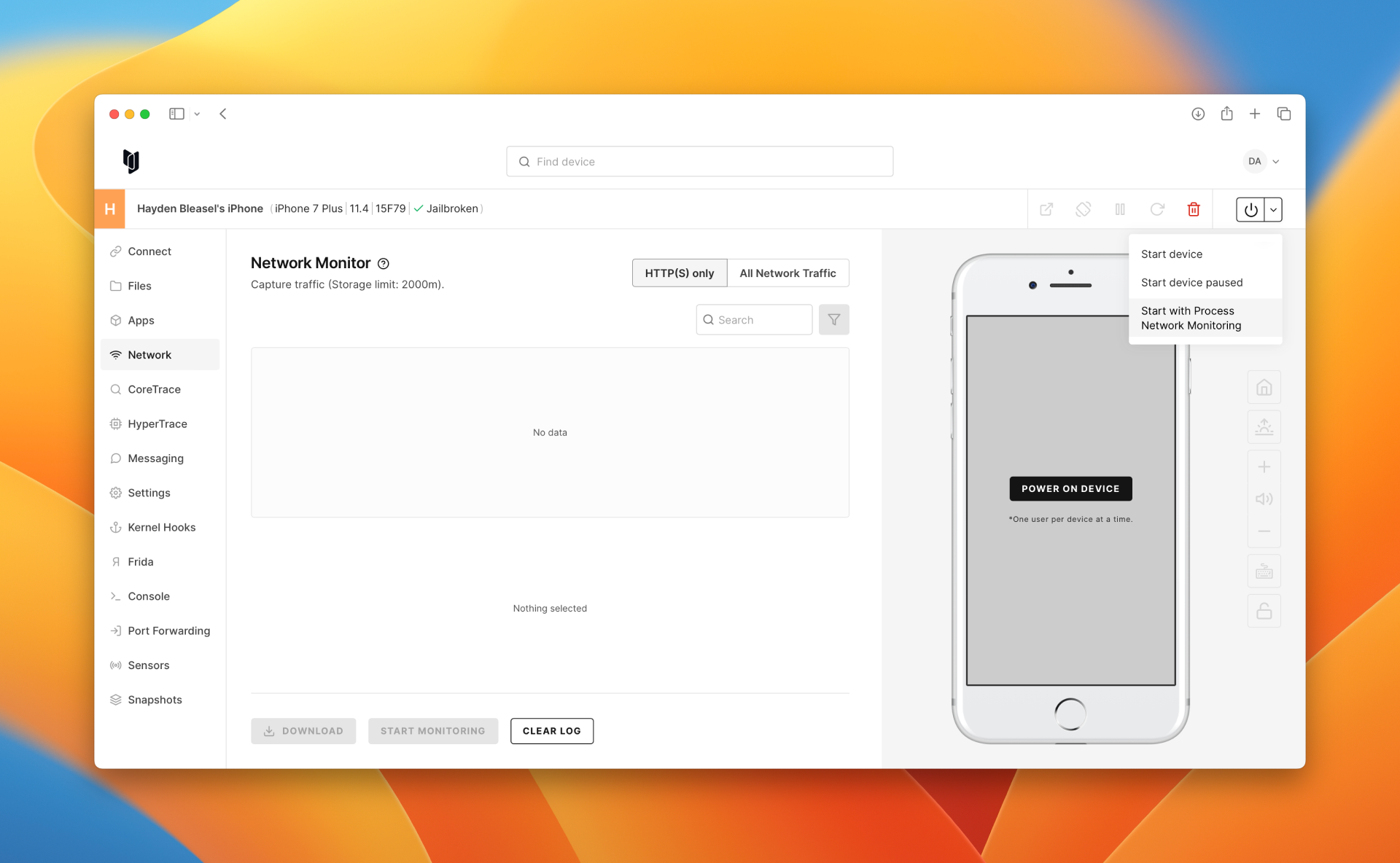
From here, go to Network Monitor in the Corellium UI and switch to "All Network Traffic" mode.
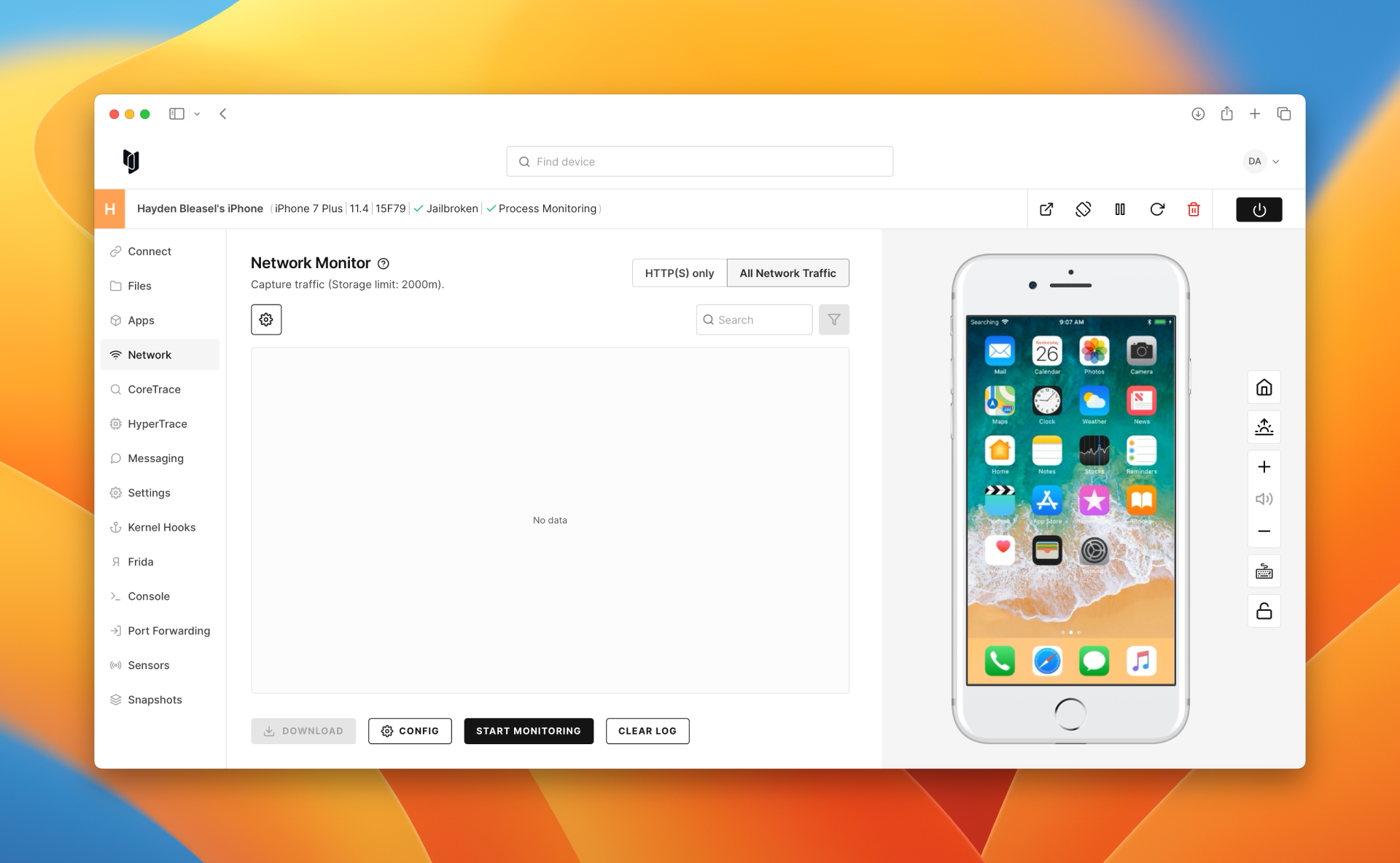
You now have the ability to approach this from two different angles:
- Server-side filtering: you can start monitoring a specific process and then filter down to the network traffic you're interested in.
- Client-side filtering: you can start monitoring all network traffic and then filter down to the process you're interested in.
Server-side filtering
To start monitoring a specific process, click "Configure".
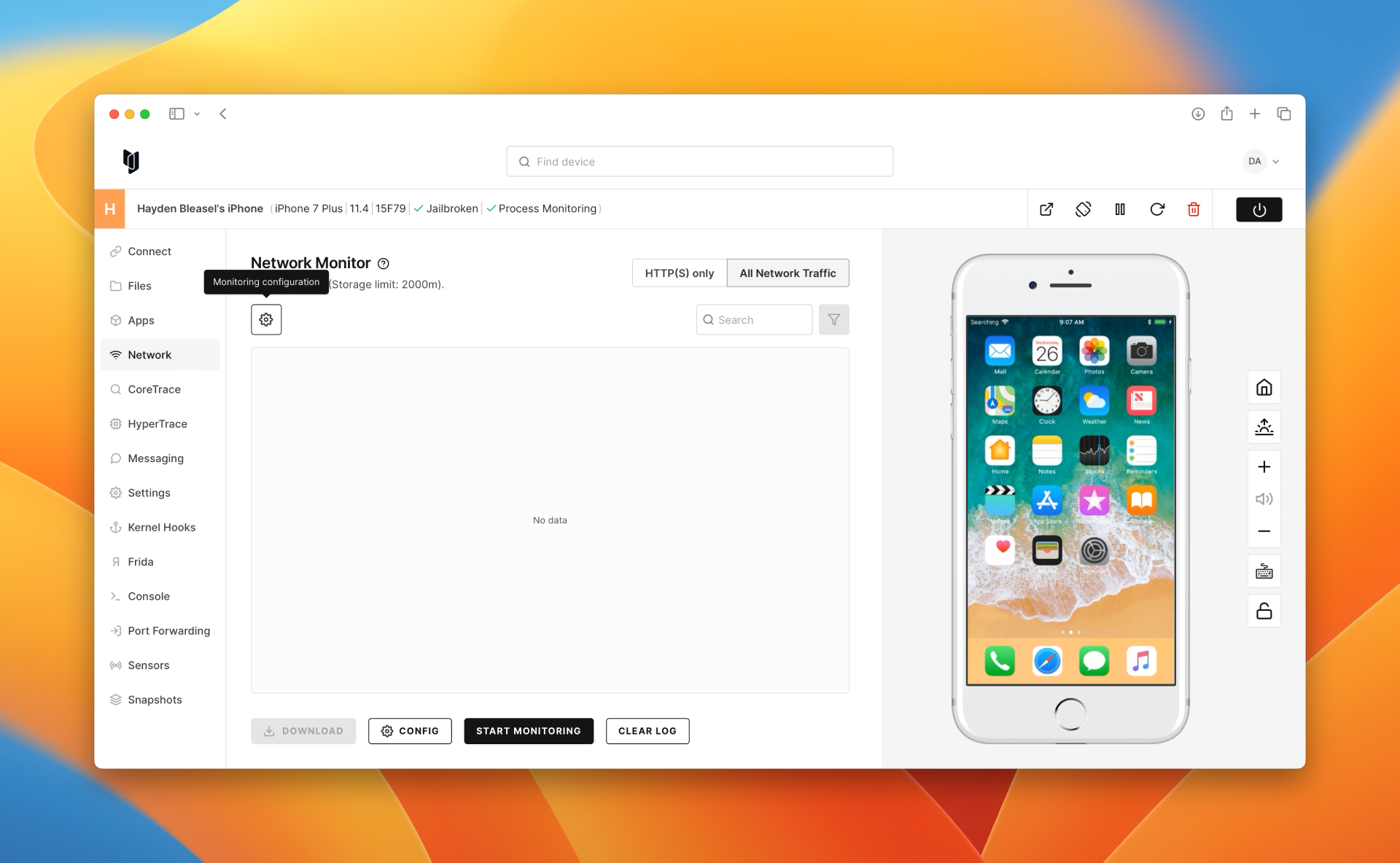
From here, you can select the IP, Process, Port and/or PID you're interested in.

When you're ready, Press "Start Monitoring" to start monitoring.
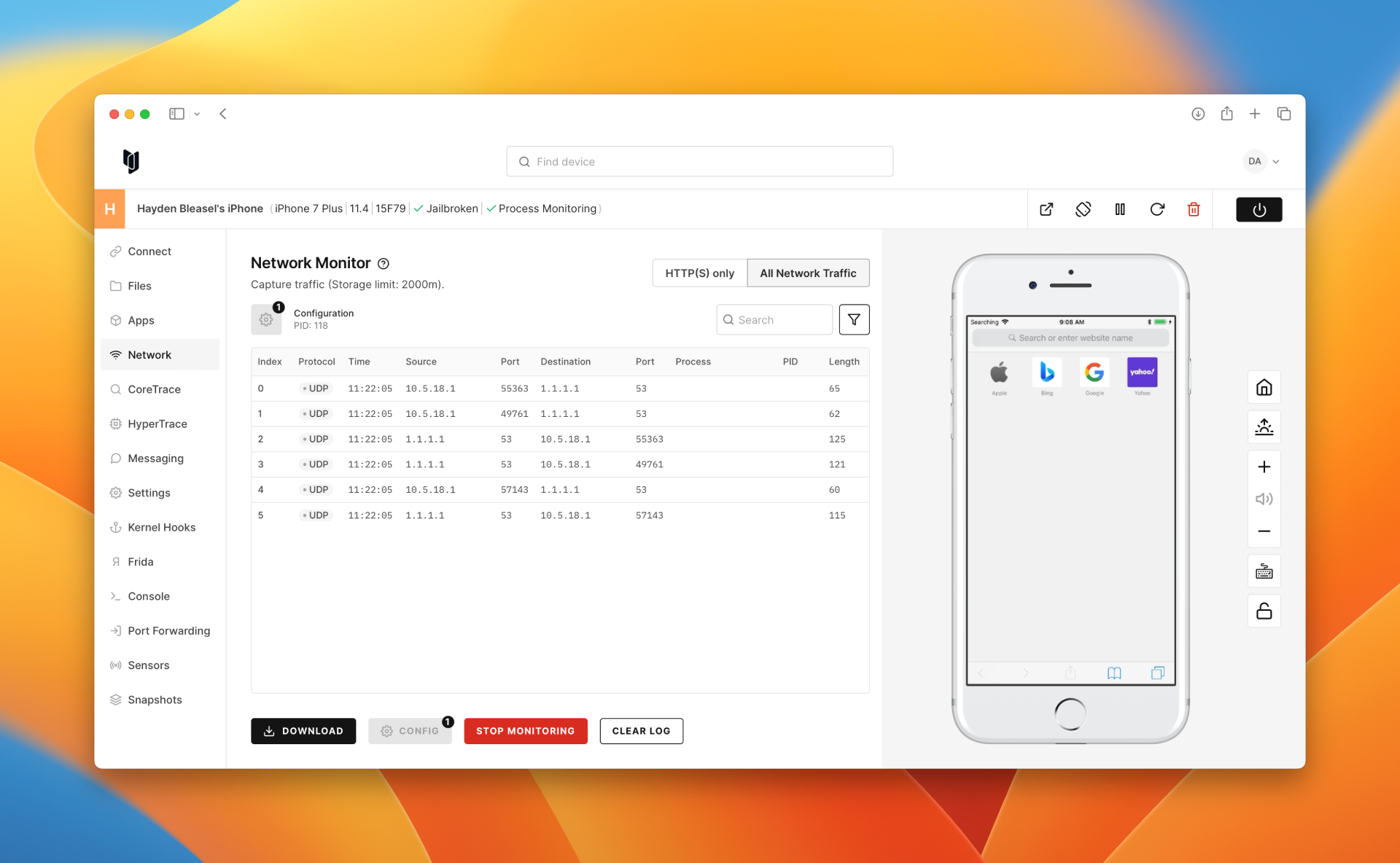
Client-side filtering
Once you have started monitoring some network traffic, you can filter down to the process you're interested in by clicking "Filter results" button.
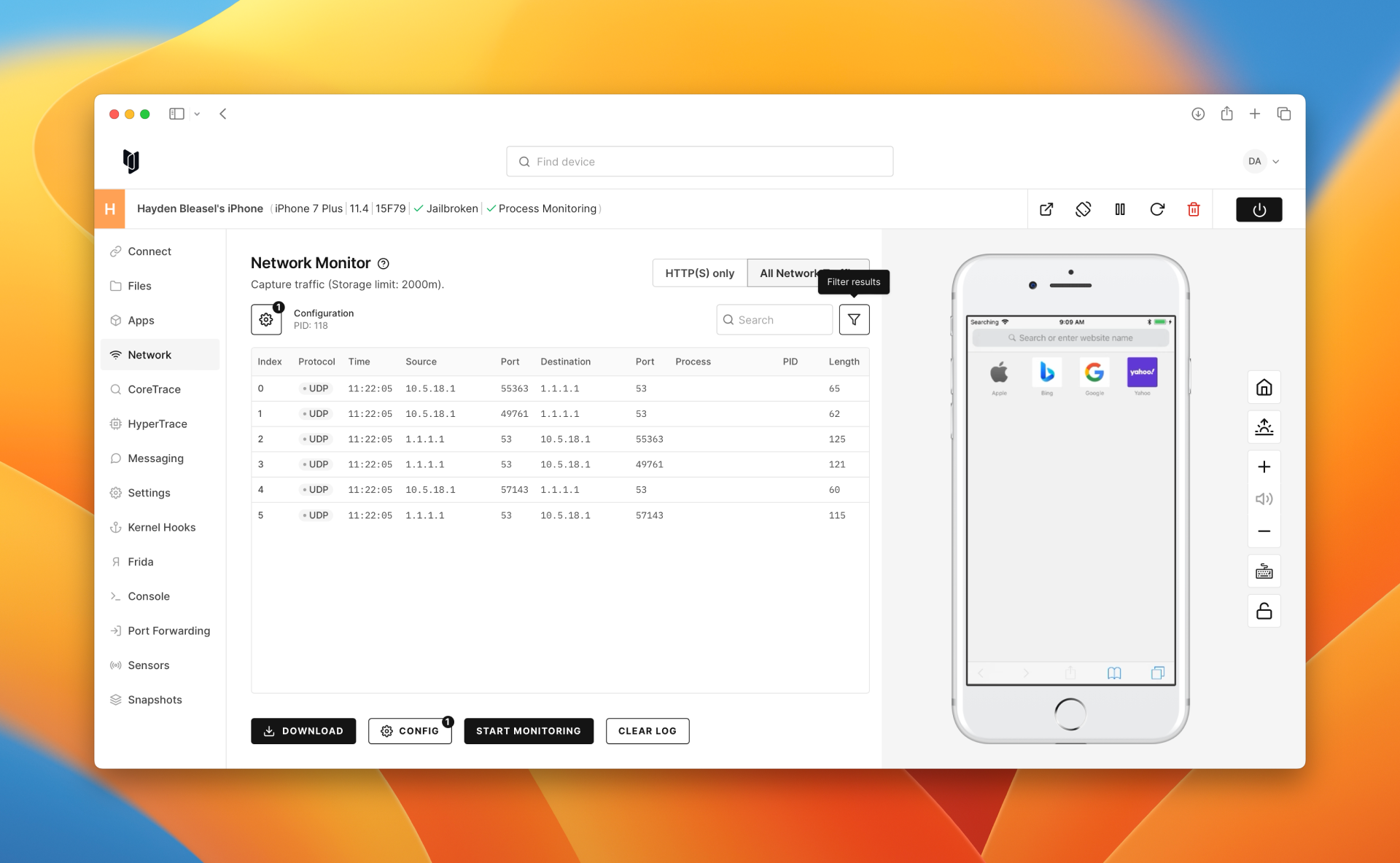
Here you can select the Protocol, Source, Source Port, Destination, Destination Port, Process and/or PID you're interested in.
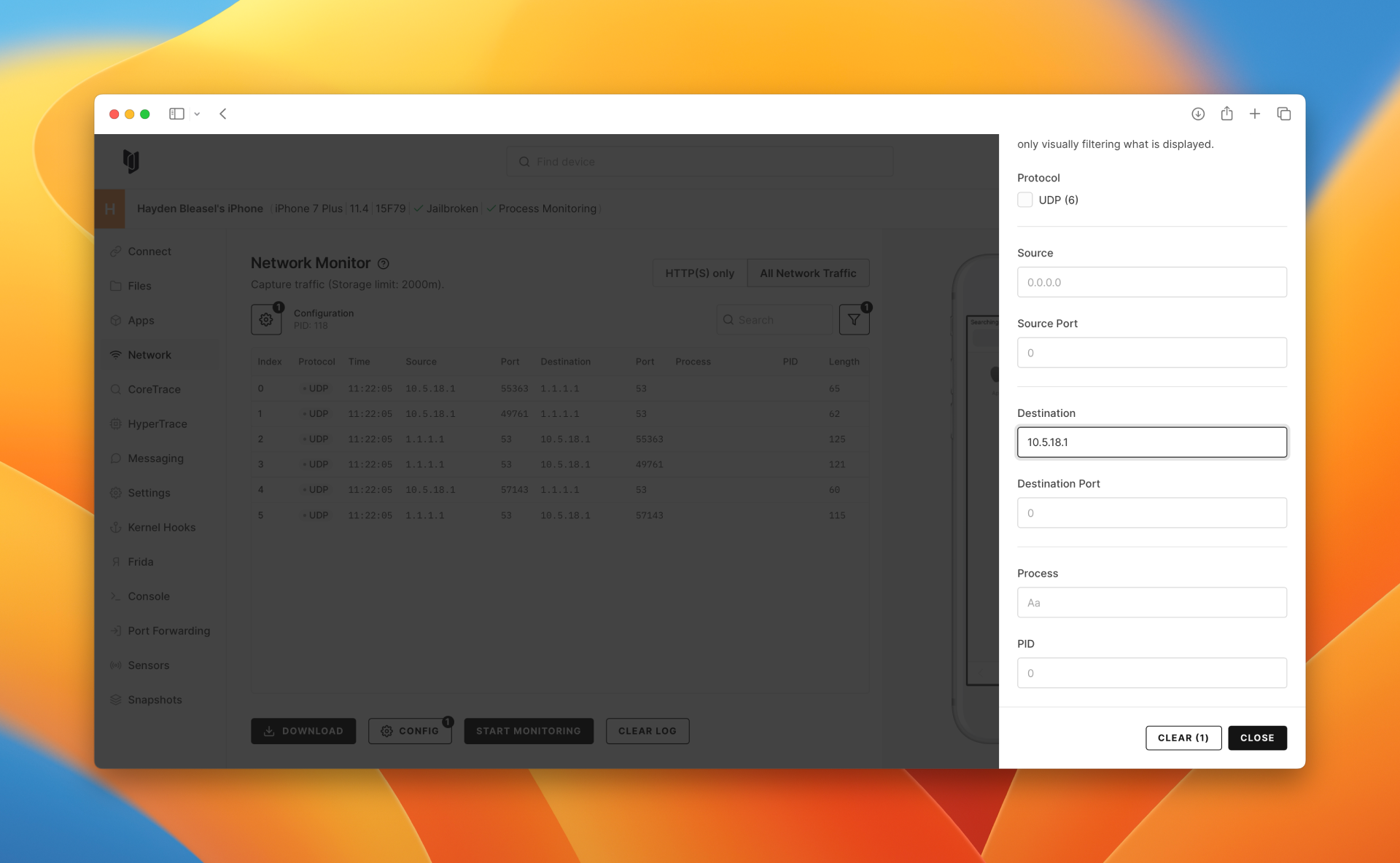
Filters apply automatically, so you just need to hit "Close" to see the results.
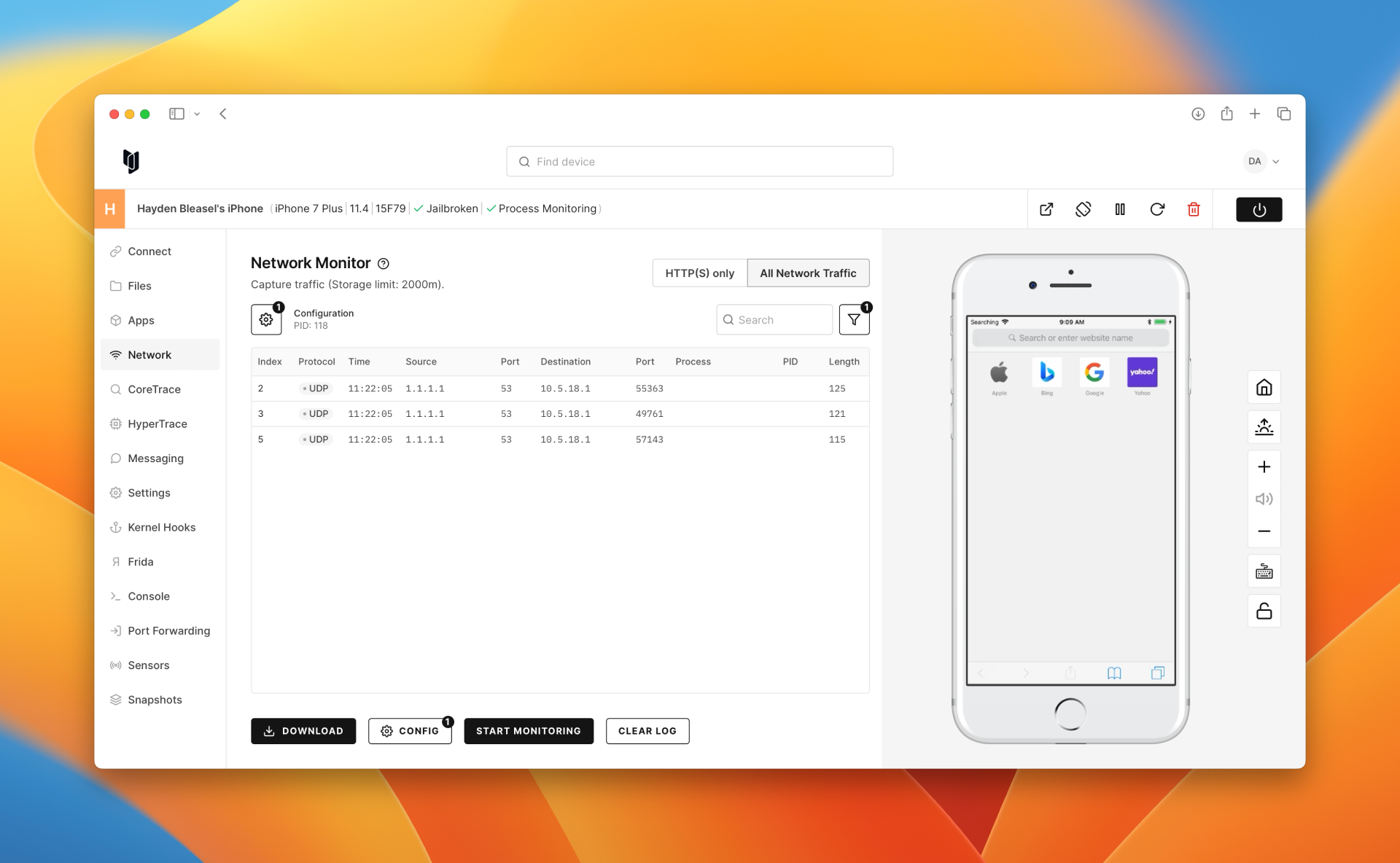
Note: client-side filters only exist in the browser and do not apply to downloaded PCAP files.
Downloading results
To download the results, click "Download". This will generate a PCAP (specifically, pcap-ng) file that you can open in Wireshark or other tools.
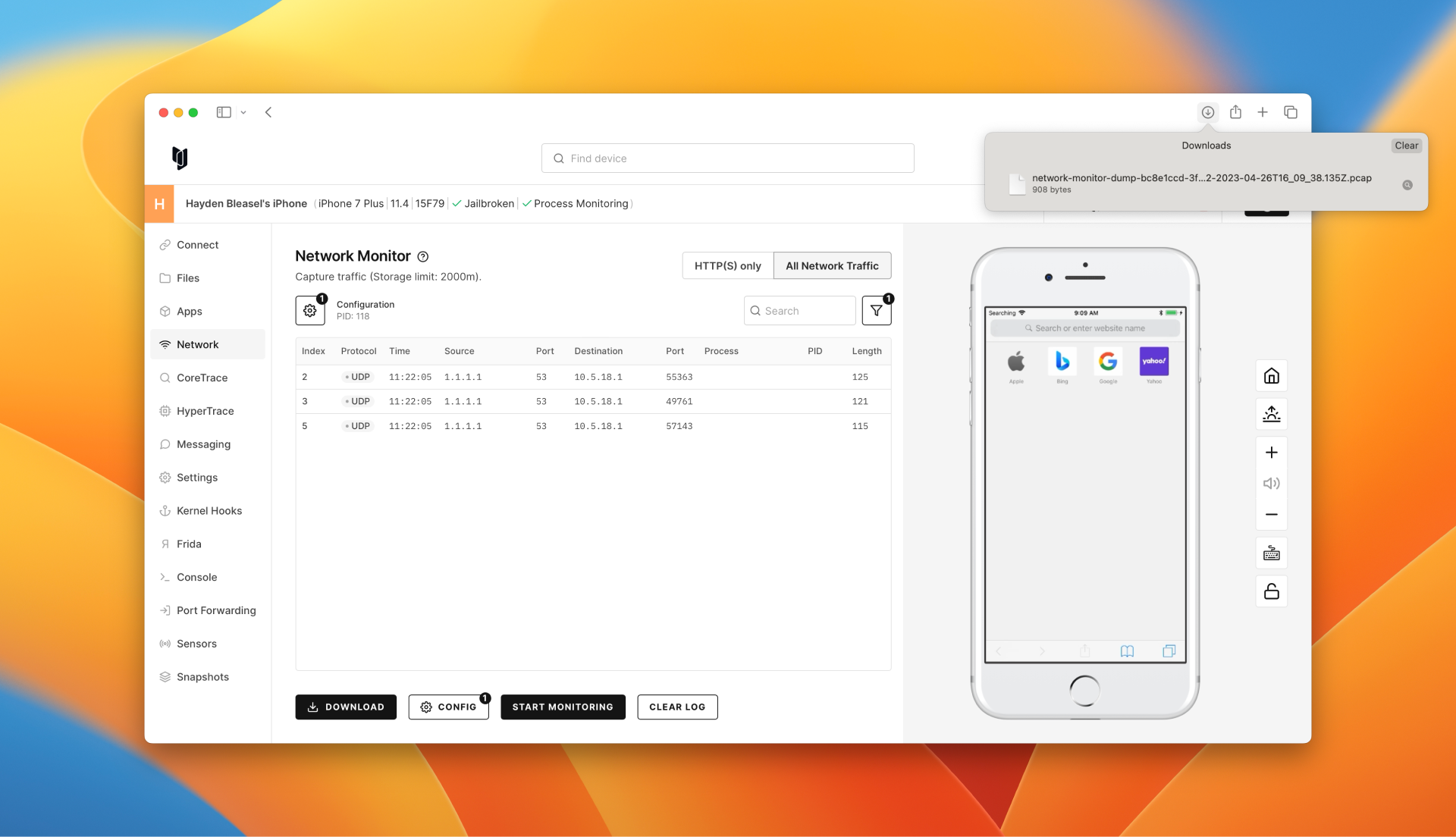
Using the REST API
Use the following endpoints from our REST API:
- Start monitoring: /v1/instances/:instanceId/netdump/enable
- Stop monitoring: /v1/instances/:instanceId/netdump/disable
- Download PCAP file: /v1/instances/:instanceId/netdump.pcap
Using the JavaScript API (legacy)
Use the following endpoints from our legacy JavaScript API:
- Create NetDump instance: newNetdump()
- Start monitoring: netdump.start()
- Stop monitoring: netdump.stop()
- Download PCAP file: instance.downloadPcap()
Using the new JavaScript API
Use the following endpoints from our new JavaScript API:
- Start monitoring: v1StartNetdump(instanceId, opts)
- Stop monitoring: v1StopNetdump(instanceId)
- Download PCAP file: v1InstancesInstanceIdNetdumpPcapGet(instanceId)
Here is a simple example to start and stop Netdump:
var { ApiClient, CorelliumApi } = require('@corellium/client-api');
var defaultClient = new ApiClient('https://app.corellium.com/api');
// Configure Bearer (ApiToken or JWT) access token for authorization: BearerAuth
var BearerAuth = defaultClient.authentications['BearerAuth'];
BearerAuth.accessToken = '[access_token]';
// BearerAuth.accessToken = process.env.CORELLIUM_API_ACCESS_TOKEN;
var api = new CorelliumApi(defaultClient);
var instanceId = '[instance_id]';
api.v1StartNetdump(instanceId).then(() => {
console.log('Started Netdump');
setTimeout(() => {
api.v1StopNetdump(instance).then(() => {
console.log('Stopped Netdump')
}).catch(error => console.error(error))
}, 10000)
}).catch(error => console.error(error))
Using the Python API
Use the following endpoints from our Python API:
- Start monitoring: v1_start_netdump(instance_id, netdump_filter=netdump_filter)
- Stop monitoring: v1_stop_netdump(instance_id)
- Download PCAP file: v1_instances_instance_id_netdump_pcap_get(instance_id)
Here is a simple example to start and stop Netdump:
import asyncio
import time
import corellium_api
from corellium_api.rest import ApiException
# The client must configure the authentication and authorization parameters
# in accordance with the API server security policy.
# Examples for each auth method are provided below, use the example that
# satisfies your auth use case.
# Configure Bearer authorization (ApiToken or JWT): BearerAuth
configuration = corellium_api.Configuration(
host = "https://app.corellium.com/api"
ssl_ca_cert = "./ca_cert.cer"
)
configuration.access_token = '[access_token]'
async def main():
# Enter a context with an instance of the API client
async with corellium_api.ApiClient(configuration) as api_client:
# Create an instance of the API class
api_instance = corellium_api.CorelliumApi(api_client)
try:
instance_id = '[instance_id]'
await api_instance.v1_start_netdump(instance_id)
time.sleep(5)
await api_instance.v1_stop_netdump(instance_id)
except ApiException as e:
print("Exception when calling CorelliumApi->v1_start_netdump: %s\n" % e)
asyncio.run(main())
Using the CLI
Use the following commands from our CLI:
- Start monitoring:
corellium instance netmon enable - Stop monitoring:
corellium instance netmon disable - Download PCAP file:
corellium instance netmon download - Stream monitoring events:
corellium instance netmon stream
Notes
- Due to the nature of streaming and asynchronous processing, there is a known margin of difference between the PCAP file and the UI of < 0.5%. This is known and expected.