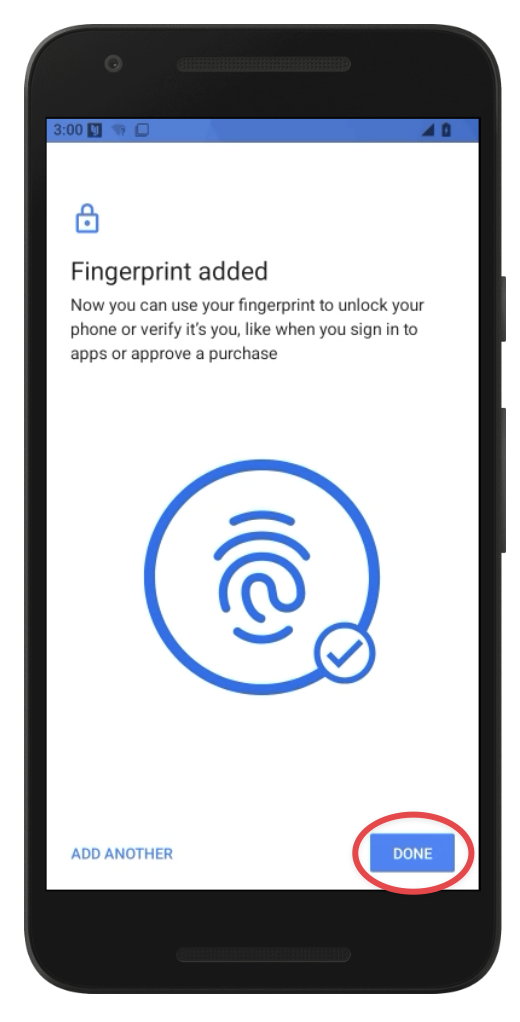Biometrics
Biometrics on mobile devices is a way to use your unique physical or behavioral characteristics to identify and verify that you are the owner of the device. It's like a digital fingerprint that ensures only you can access your phone or specific apps.
Biometric Bypass has license restrictions and may not be available with all license types.
iOS
For all physical iOS device models that offer TouchID or FaceID input, Corellium’s virtual models allow developers to set those biometrics readings to automatically pass or fail. So if you need to test an app that uses biometric authentication, you can test both when authentication passes and when it fails.
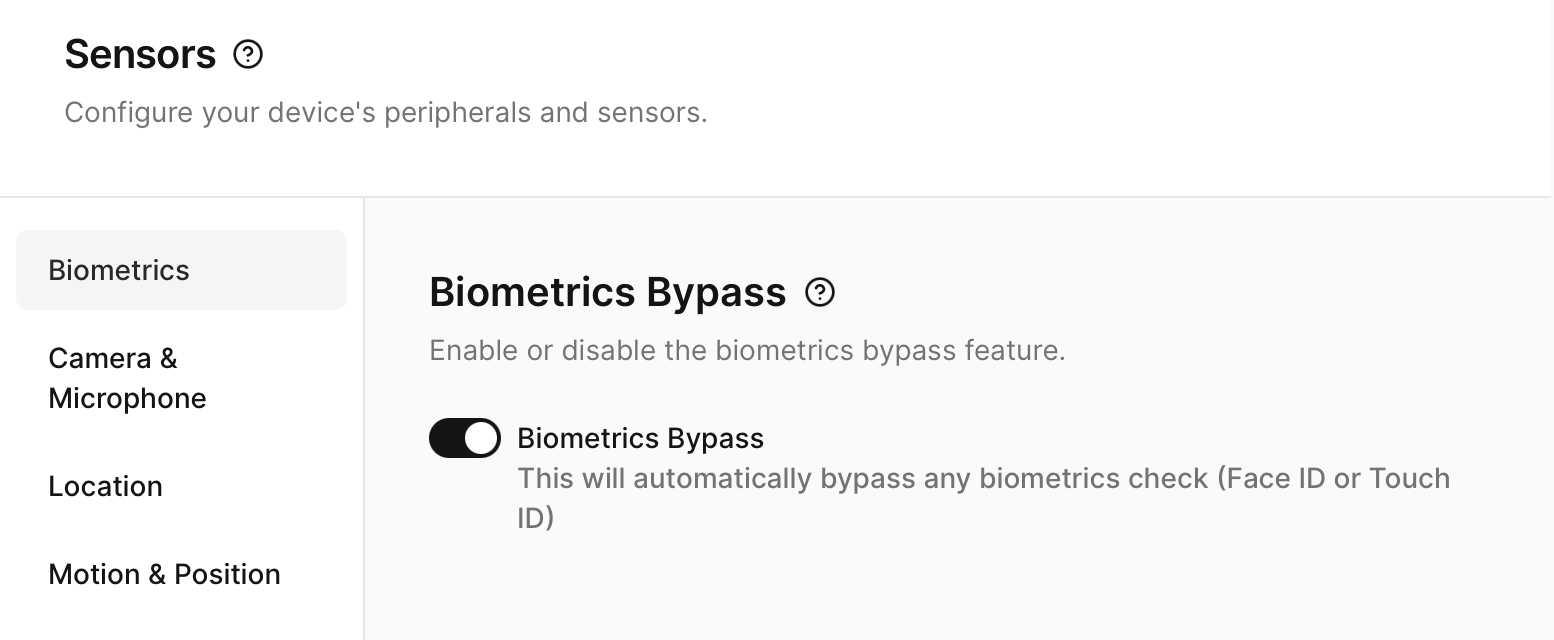
Android
Corellium Generic Android devices support fingerprint unlock. allowing you to register multiple fingerprints and use them to unlock the Generic Android device.
The following steps were performed on a Generic Android 15.0.0 using Corellium version 7.5.0. Please note that the exact steps and UI may vary slightly depending on the specific Android version you are using.
To register a fingerprint and use it to unlock the Generic Android device first swipe up on the home screen to open the Settings app on the active device.
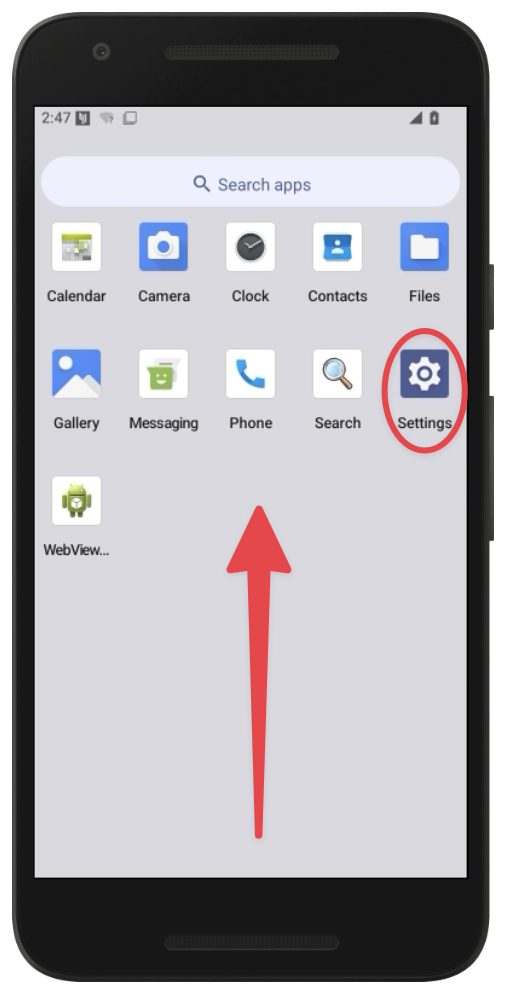
Navigate to "Security and Privacy."
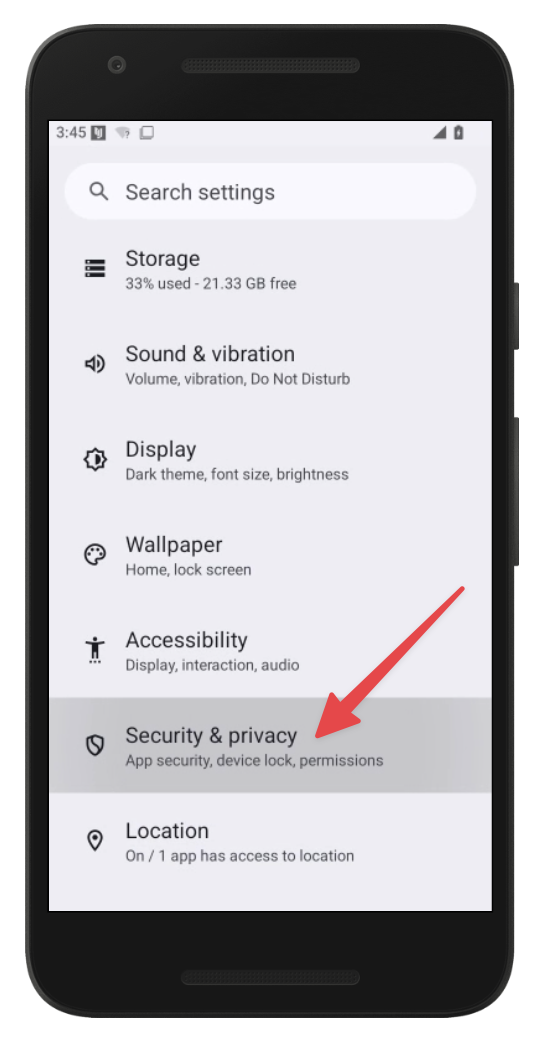
Select "Set Screen Lock."
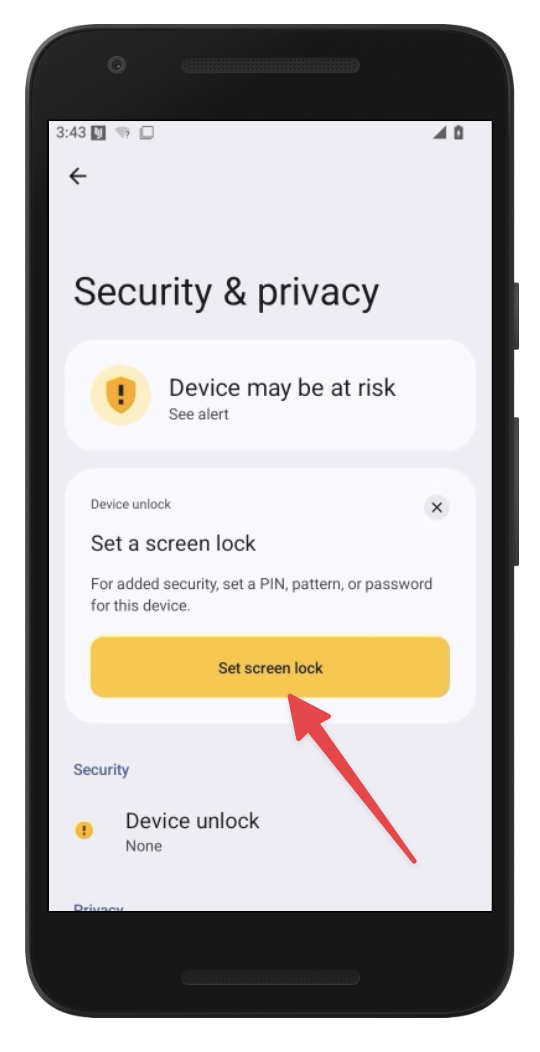
Choose and set up an alternative screen lock method, such as a PIN, pattern, or password. We recommend setting a PIN.
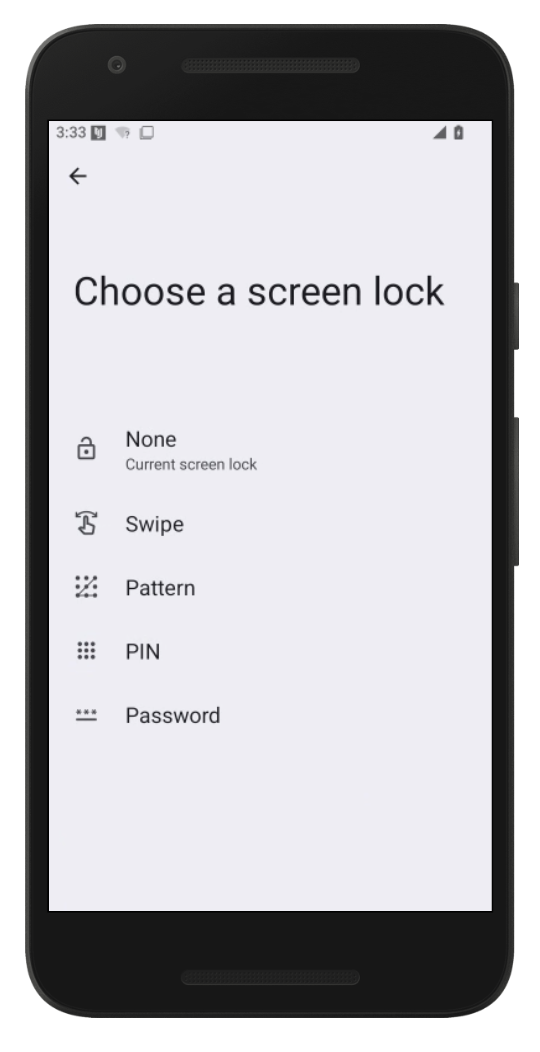
Once that is complete, select "Device Unlock" to proceed.
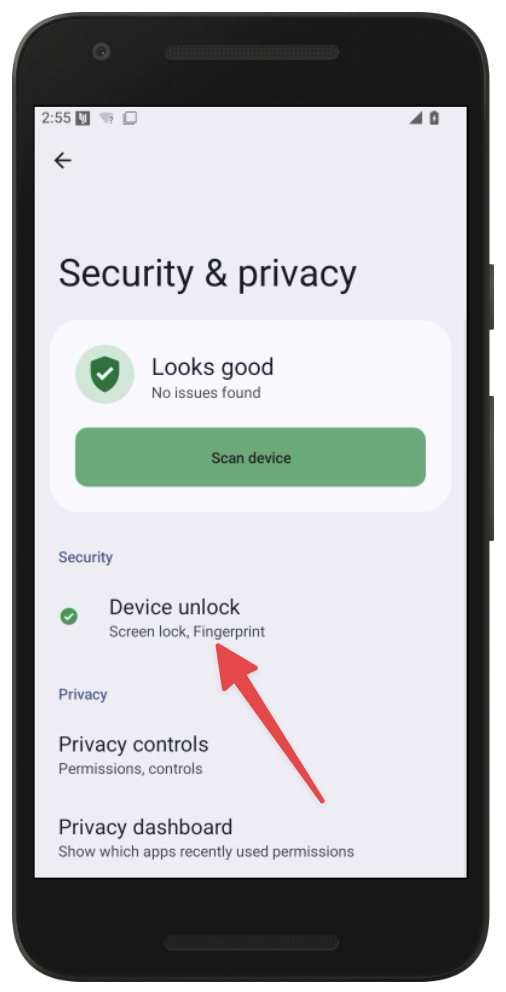
Select "Fingerprint" to continue the setup process.
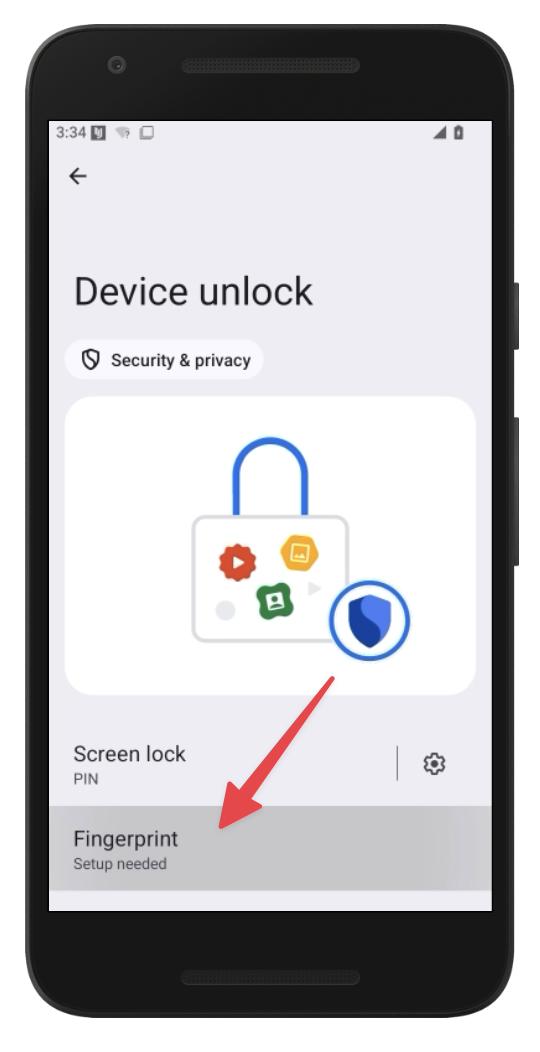
Swipe up until you see the "I Agree" button, then tap it to accept the fingerprint setup terms.
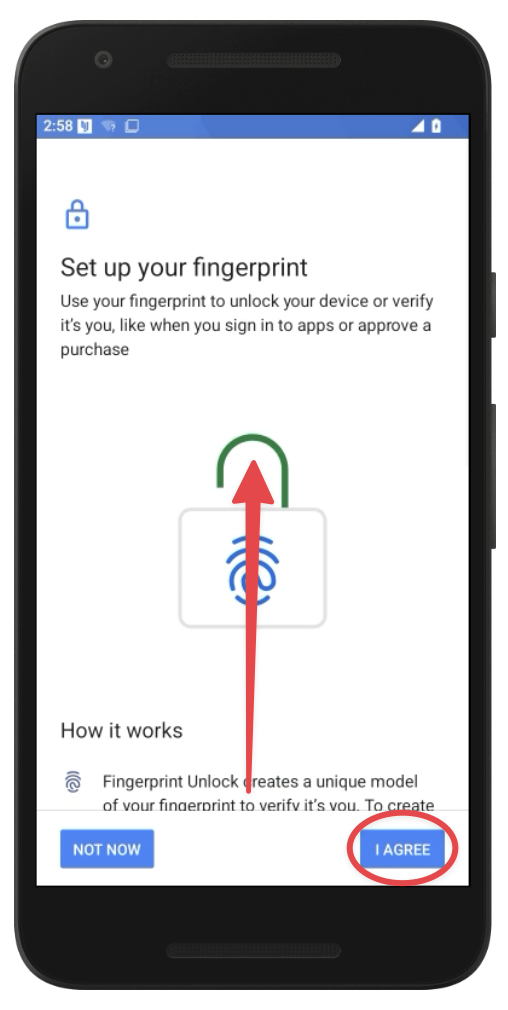
When prompted to "Touch the sensor", click the fingerprint icon located in the bottom-right corner. Select a fingerprint slot (1–5), and then repeatedly click Emulate Fingerprint to simulate the fingerprint scan.
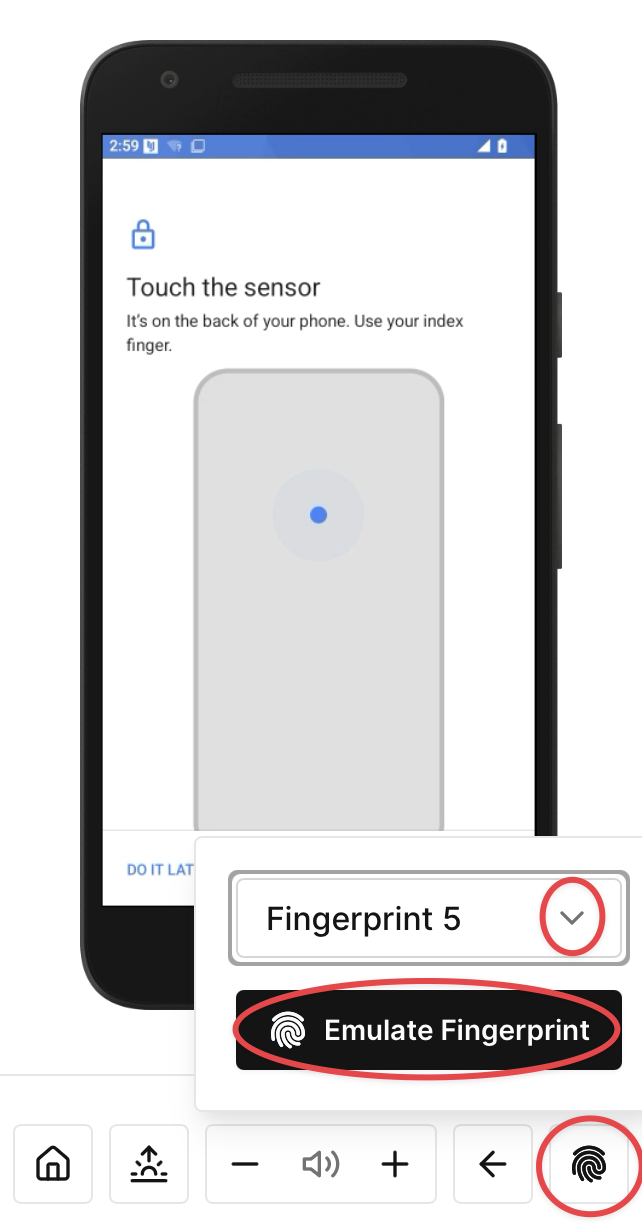
Now the setup is complete, your fingerprint will be saved, and you can use the "Emulate Fingerprint" button to unlock the Android device, this allows you to test apps that use biometric authentication.