Camera and Microphone
With a Corellium virtual device, you can use the Camera and Microphone to take pictures and record audio by utilizing your webcam.
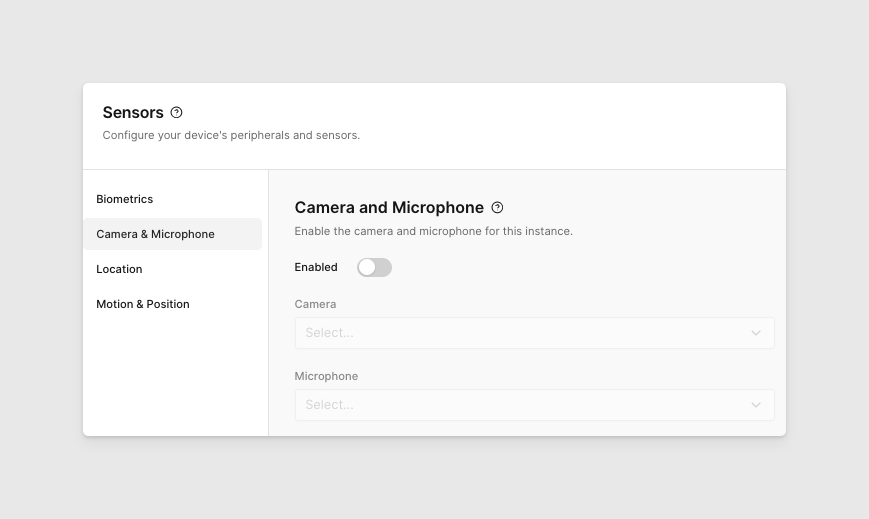
Camera & Microphone Support
-
Android: All devices support Camera and Microphone.
-
iOS Camera Support by Model & Version
The following iOS devices created after April 3, 2025, support Camera:
| Device | Supported iOS Versions | Front Camera | Rear Camera |
|---|---|---|---|
| iPhone 8 | 16.x | ✅ | ✅ |
| iPhone 8 Plus | 16.x | ✅ | ✅ |
| iPhone SE (2020) | 16.x, 17.x, 18.1 | ✅ | ✅ |
| iPhone SE (2022) | 16.x, 17.1.0, 18.1 | ✅ | ✅ |
Enabling the Camera & Microphone
- On iOS devices, you must configure the camera in the VM to “Most Compatible” format: Settings → Camera → Formats → Camera Capture → Most Compatible.
After you have configured your camera on the VM you can then enable your camera in the Corellium UI. Start by going to *Sensors > Camera & Microphone > Enabled > toggle ON.
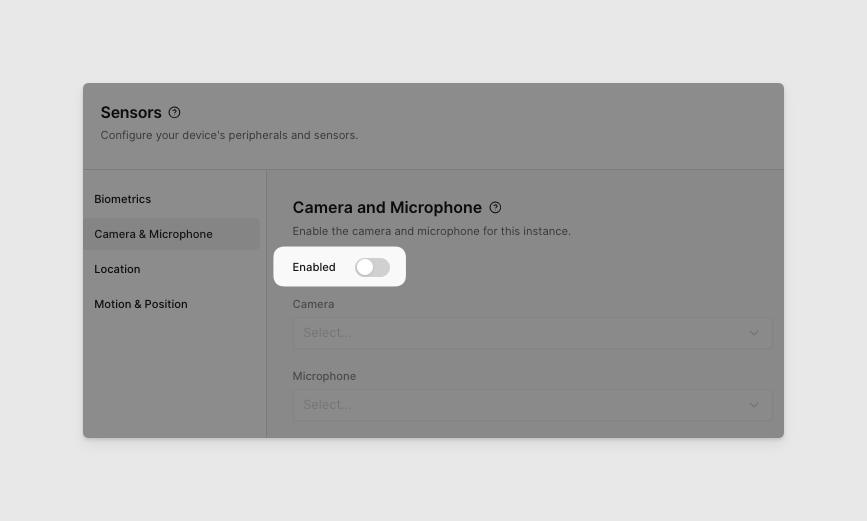
Your web browser may ask for permission to use your Camera and your Microphone. Click Allow for both.
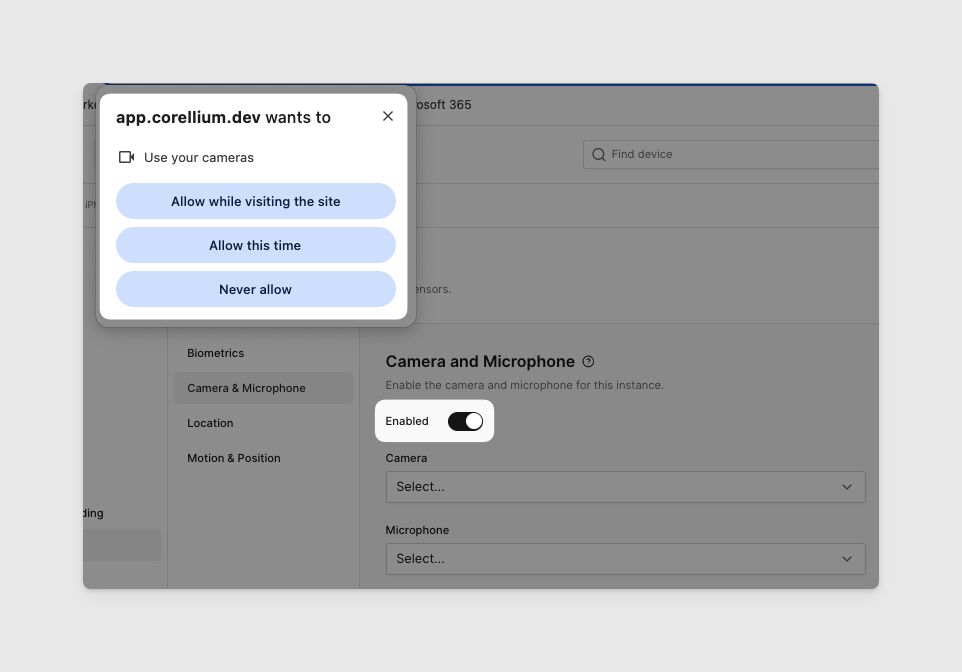
Camera & Microphone Selection
You can choose which camera or microphone you would like to use for your Virtual Machine.
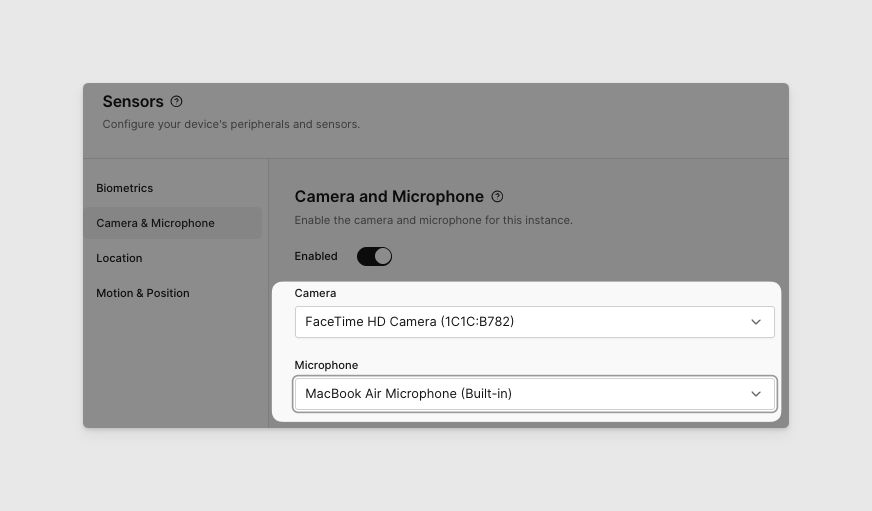
Now that you’ve completed the setup, go to your virtual device and open the Camera app.
Live Mode
If Live is enabled, disable it.
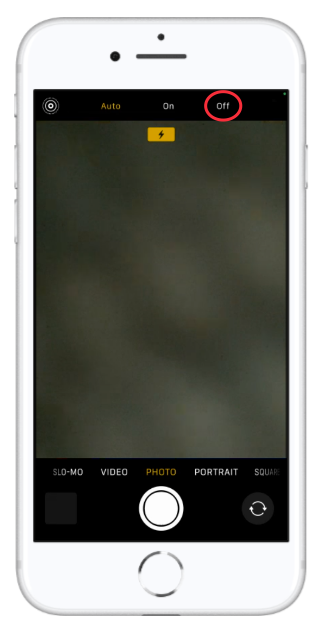
Camera Object Detection
The following devices can use object detection. Instructions on how to read a QR Code in Corellium are here.
| Device | Supported iOS Versions | Front Camera | Rear Camera |
|---|---|---|---|
| iPhone 8 | 16.x | ❌ | ✅ |
Camera object detection on iOS is a process where the iPhone's camera uses machine learning to identify and locate multiple objects within a live camera feed or image, often by drawing a bounding box around each detected object and assigning it a label.
Image Uploads and Ability to Play Media Files
- Available for select iOS Devices as mentioned in the above table
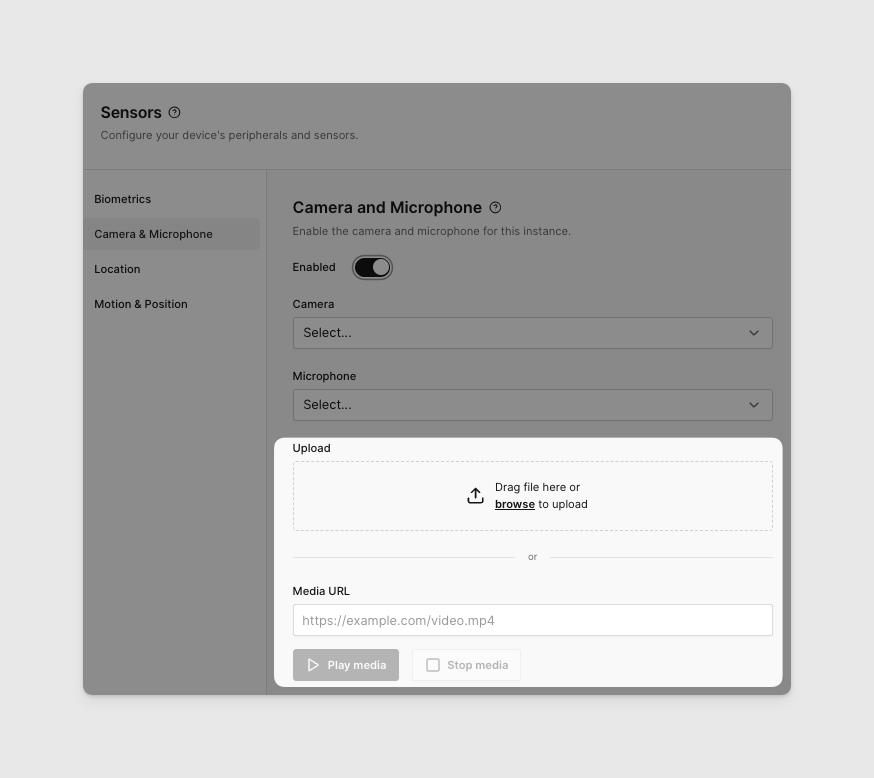
- This feature will be suported for Android Devices in an upcoming release