Scanning a QR Code
note
As of 7.6.0, object detection support is limited to the following devices and cameras:
| Device | Supported iOS Versions | Front Camera | Rear Camera |
|---|---|---|---|
| iPhone 8 | 16.x | ❌ | ✅ |
- Using a phyiscal device, record a video where you hover over a QR code for a minimum of 10 seconds.
- Log into your Corellium domain, and if needed, create your device.
- Once your Corellium device is running, navigate to Sensors, Camera & Microphone, and click
Enabled.- Your browser may prompt you for permission to use your workstation camera, click
Allow.
- Your browser may prompt you for permission to use your workstation camera, click
- Select the camera dropdown, and if your device has more than one camera, select the rear camera.
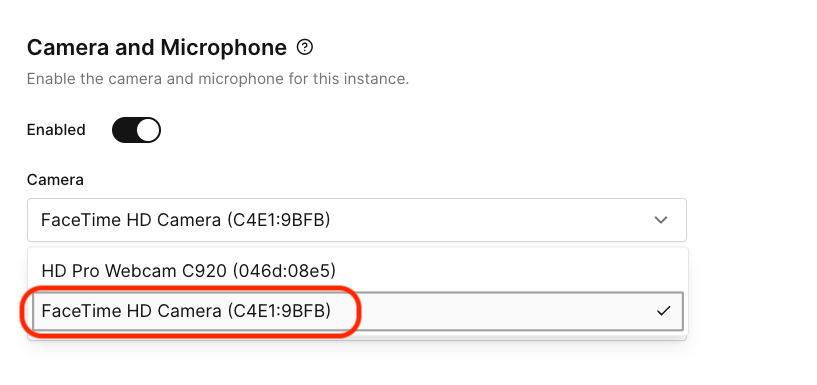
- On your Corellium device, navigate to Settings, Camera, Formats and choose
Most Compatible. - Return to your homescreen and click Camera.
- If
Liveis enabled, disable it, then return to your device's homescreen.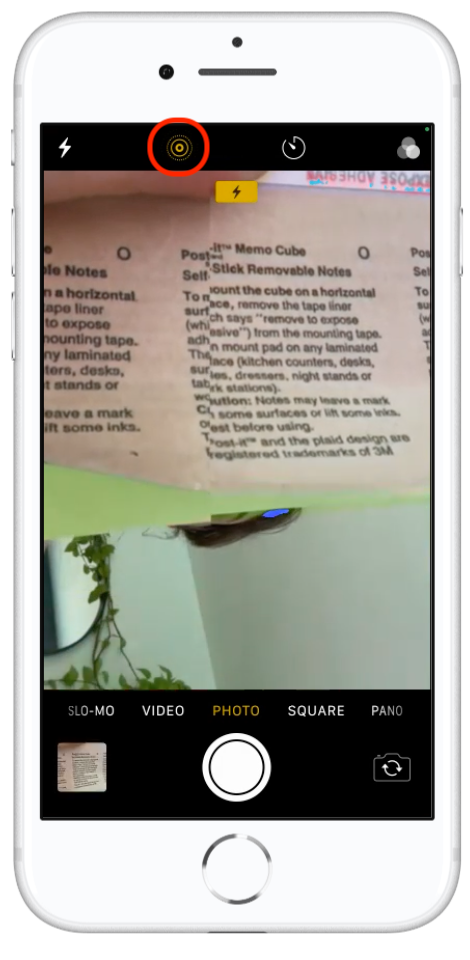
- Back in the Corellium UI's Camera & Microphone page, upload your video from step one.
- Click
Play Media. - Open the camera app, your uploaded video will play on its own.
- The device will recognize the QR and create a pop up banner. Clicking on this banner will open the associated webpage.