Connect
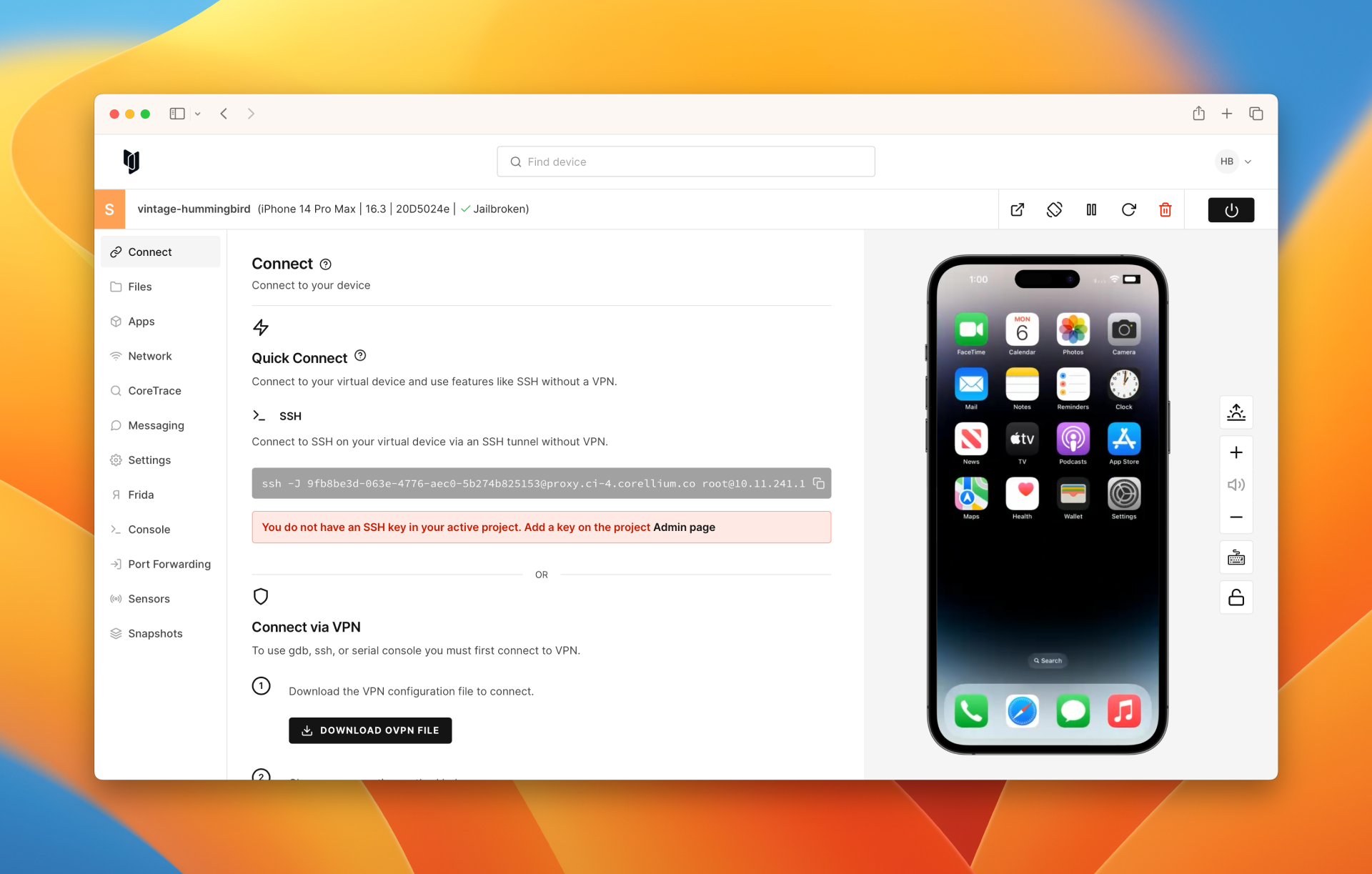
Connect via Quick Connect
Corellium's Quick Connect feature allows you to connect to your virtual devices and use features like adb or network monitor without requiring a VPN connection.
Connect via VPN
For security, some connections require that you first connect to the virtual device via VPN. Just download the provided configuration file, install it, and you’re ready to go.
Connect via SSH Tunnel
If you're not able to connect to our VPN service, it is still possible to connect to your virtual device using an SSH tunnel through the Corellium proxy. This requires you to setup SSH Keys for authentication.
Connect via ADB
The Android Debug Bridge, or adb, is a command-line tool for Android that enables the user to communicate with a device. For example, you can use adb to push and pull files, install applications, run commands on the device, or retrieve logs.
Connect via SSH
The Secure Shell protocol, or SSH, is a method of secure remote login from one computer to another. You can SSH to a jailbroken iOS device on Corellium in a few clicks.
Connect via USBFlux
The USBFlux app allows you to connect your virtual iOS devices to programs like Xcode using the USB protocol on macOS and Linux - just like plugging your physical device in with a USB cable.
Connect via LLDB
You can connect to the stub via LLDB with the address and port for your particular virtual device, located at the bottom of the virtual device page.
Connect via Serial Console
If you prefer to view the device's serial console input/output in your local console program, such as Terminal, you can copy and paste the Console link from the Connect tab to your local console app. This can be convenient for enabling advanced console features, such as search.
Connect to WiFi
Virtual devices will automatically connect to the network upon creation. However, if you deliberately disconnect a device and need to reconnect, you can easily do so.