WiFi
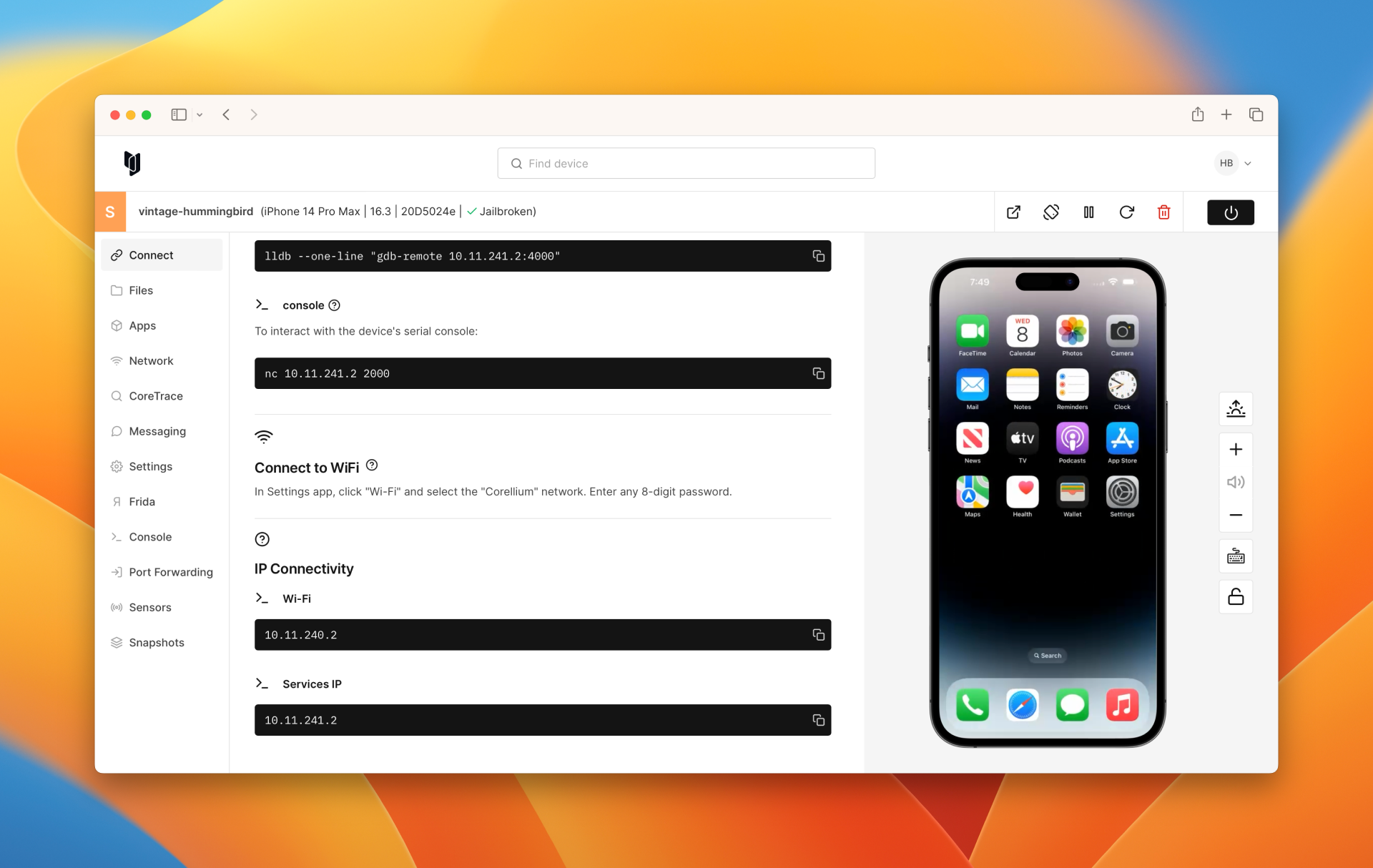
Virtual devices will automatically connect to the network upon creation. However, if you deliberately disconnect a device and need to reconnect, you can easily do so.
If you are on an Enterprise account and are having trouble connecting devices to the internet, please ensure that your system administrator has enabled Internet Access in your Project.
Supported Network Interfaces
- iOS Devices support connecting to the internet over Wi-Fi.
- Android Devices support connecting to the internet over both cellular and Wi-Fi.
Connect to the Virtual WLAN Interface on iOS and Android
To connect an iOS device to virtual Wi-Fi, open Wi-Fi in the Settings app on the device, select the "Corellium" network, and enter any 8-digit password. For Android devices, running firmware version 12.0.0 as an example, connecting to Wi-Fi can be done by navigating to Settings -> Network and Internet -> Internet and toggle the Wi-Fi option.
Connect to the Virtual Mobile Network Interface on Android
Using an Android device running firmware 12.0.0 as an example, you can disconnect and reconnect to the virtual cellular interface by toggling the Mobile Data option under Settings -> Network and Internet -> Internet -> then clicking the gear icon next to the T-Mobile connection.
The exact location in the Android Settings app to toggle these network interfaces can vary depending on the firmware the device is running.