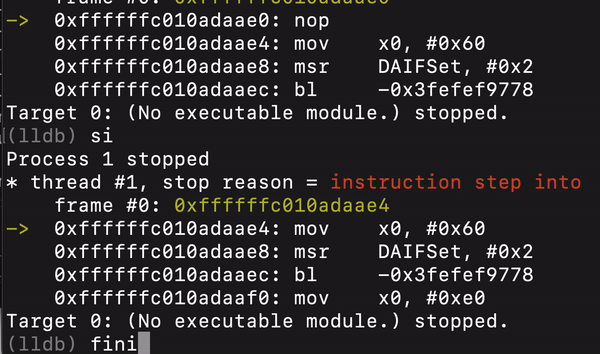Debug Accelerator
The Corellium Debug Accelerator reduces the effect of network latency and makes the debugging experience feel more natural, resulting in an improvement in debugging speed of up to 10x. This tool is available for MacOS, Linux and Windows.
Usage on macOS and Linux
-
Download the Linux binary or the macOS installation package.
-
On Linux, set the Debug Accelerator binary as executable.
chmod u+x /path/to/debug_accelerator_linux_x86_64 -
On macOS, run the installer for Debug Accelerator for macOS. Click through the prompts and complete the installation. The executable will be installed under
/usr/local/bin/.
-
-
Connect to the Virtual Device's VPN. Refer to our VPN article for more details.
-
Make note of your device's Services IP from the Connect tab. In our example, we use
10.11.1.1. -
Run the Debug Accelerator, referencing
<services_ip>:4000for the remote host and port then127.0.0.1:4000for the local host and port. Look for a response:Listening on '127.0.0.1:4000'./path/to/debug_accelerator 10.11.1.1:4000 127.0.0.1:4000 -
Slightly modify the gdb command from the AVH device's Connect, referencing the localhost IP.
lldb --one-line "gdb-remote 127.0.0.1:4000"
That's it! You should notice a significant performance improvement when debugging.
Usage on Windows
-
Install LLVM for your system type.
-
Connect to the Virtual Device's VPN. Refer to our VPN article for more details.
-
Make note of your device's Services IP from the Connect tab. In our example, we use
10.11.1.11. -
Download and run the installer for Debug Accelerator for Windows. The executable will be installed under
C:\Program Files\Corellium\Debug Accelerator. Windows MSI Installer -
Run Debug Accelerator and configure Remote to
<services_ip>:4000and Local to127.0.0.1:4000. -
The program will continue running in the background. Right-click on the systray icon, click Log..., and look for a line that says
Listening on '127.0.0.1:4000'. -
From PowerShell or Windows Command Prompt, modify the lldb command provided for the device through the web interface with your localhost IP and port 4000.
lldb --one-line "gdb-remote 127.0.0.1:4000"
That's it! You should notice a significant performance improvement when debugging.
Demo
Here's the type of speed you can expect without the Debug Accelerator...
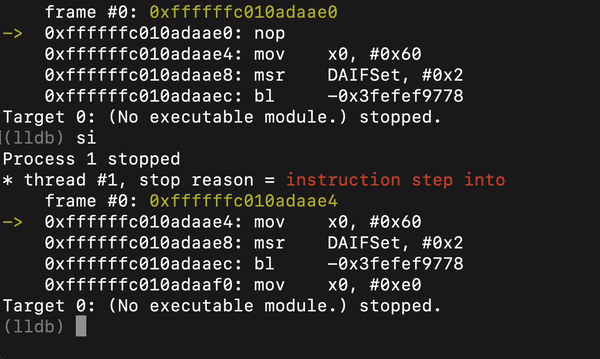
...and with the Debug Accelerator.